Kyozou is now fully integrated with Canada Post’s API. You can now process, print labels and manifests for Canada Post directly through Kyozou.
Add your Canada Post account into Kyozou
- Hover over the Administration tab and click “Control Panel”
- Click “7) Shipping Courier Settings” and click on your existing Canada Post account. If you don’t have one previously set up just click the Canada Post checkbox and click Next Step.
- Fill in the following Fields to get started:Company Name: Insert your company name
Contact Name: Insert the Contact name (We recommend using Shipping Department)
Customer Number: Insert your Canada Post Customer ID
Production API Key Username: Insert the API Key
Production API Key Password: Insert the API Password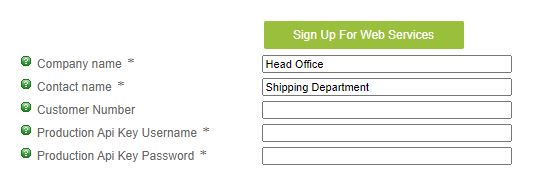
If you don’t have a Canada Post account set up with the Developer Program. Please CLICK HERE to set it up.
- Canada post uses 2 different services. Contract Shipping and Non-Contract Shipping. If you’re using Contract Shipping be sure to select the “Contract Shipping” checkbox. (Please note: non-contract shipping will only print labels via PDF. Contract Shipping will print via ZPL or PDF)
- If using Contract Shipping, you’ll see two checkboxes appear:

Create Manifest: This is used for creating a “End of Day” report for Canada Post. (Please Note: If you do not create a manifest, Canada Post will bill you for all unpaid shipments and apply a per-item surcharge)
Canada Post Pickup: Enable this checkbox if Canada Post picks up from your Warehouse. You will be required to enter your Postal Code if this box is checked. If you are dropping off shipments to a Deposit location, you will need to enter the Site # in the field below.
- Scroll to the bottom of the page once you’re done and click “Update” to save your changes.
Process Shipment with Canada Post
Processing shipments with the new Canada Post integration have not changed. Please CLICK HERE for instructions on how to process a shipment.
Print Manifest for Canada Post
Once you have completed processing all your shipments for the day, you will need to print a Manifest for Canada Post.
- Hover over the Shipping tab and click “Manage Shipments”
- Select “Generate Canada Post Manifest” in the “For selected item(s)” drop-down menu.
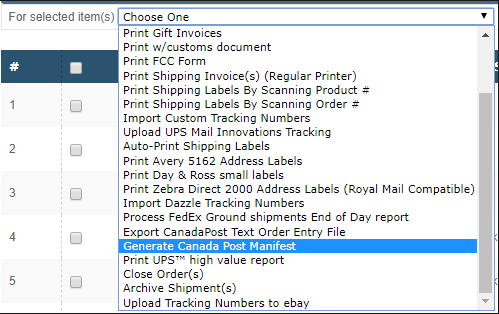
- A popup will appear with a list of previously created manifests or an option to generate a new one.
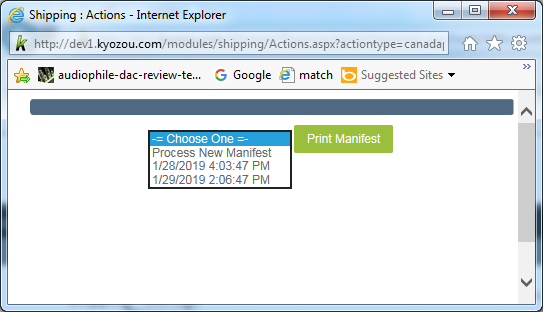
- Select “Process New Manifest” and click “Print Manifest”
- A prompt will appear asking if you want to Open or Save the PDF.
- Once you have the PDF open, print it and hand it off to the Canada Post driver when they arrive for pickup.

Leave A Comment?
You must be logged in to post a comment.