Method 1: Apply Auto Accept and Auto Decline on a single product
Enabling eBay’s Auto Accept and Auto Declining of best offers (per listing) is simple.
Once an item is set to “Fixed Price Format” and has “Allow Best offer” enabled, you’ll see two new fields appear:
Auto Accept best offers of at least (Amount)
Auto decline best offers lower than (Amount)
If a value is set in Auto Accept best offers of at least (Amount), eBay will auto accept any offer at or above that dollar value.
If a value is set in Auto decline best offers lower than (Amount), eBay will auto decline any offer below that value.
Example:
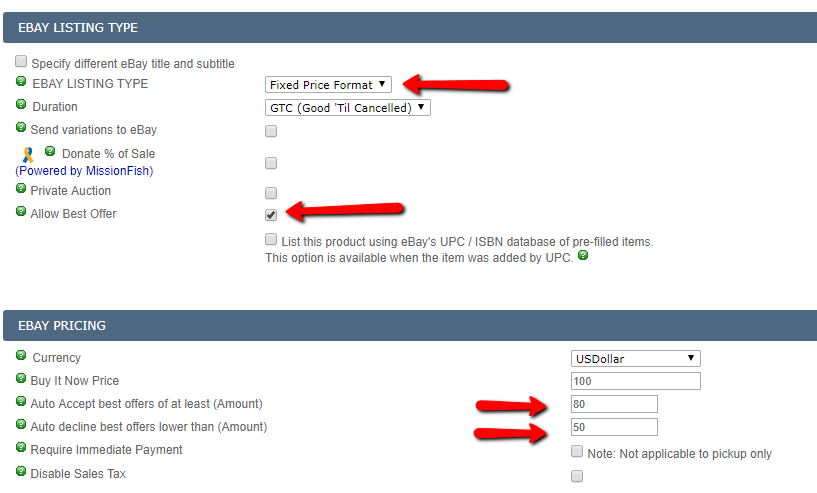
In the above screenshot, the BIN price is set to 100.
1. If a buyer makes an offer of $80 and above, eBay will auto accept that offer.
2. If a buyer makes an offer for anything below $50, eBay will auto decline that offer.
3. Anything in between will need to be handled manually (via the eBay Active screen in Kyozou, the same way
as before).
Method 1: Apply Auto Accept and Auto Decline on products via Excel spreadsheet in bulk
Full details about updating products via spreadsheet can be found here.
To update a non Multi Lister products you will need to use the following headers:
- ProductID
- eBay_BestOfferAcceptAmt (Auto Accept best offers of at least (Amount))
- eBay_BestOfferDeclineAmt Auto decline best offers lower than (Amount))
- eBay_AllowBestOffer (Only required if you don’t have best offer enabled in the product already)
- Change the sheet name to import and import the sheet to assign to product level
Sample headers and values for non Multi Lister product
| ProductID | eBay_BestOfferAcceptAmt | eBay_BestOfferDeclineAmt | |
| 12345 | 80 | 50 |
Please note, for products configured to use Multi Lister, the following header should be used instead.
To update Multi Lister products you will need to use the following headers:
- ProductID
- MultilisterSettings_eBay_1 (Value should be set to Yes)
- eBay_AccountIDToUse_1 (Value should be set to your eBay account number located in Step 11 of the control panel, to the left of the eBay seller account configured in Step 11)
- eBay_Siteid_1 (Value should be set to 0 if listing to eBay US, or 100 if listing to eBay Motors)
- eBay_BestOfferAcceptAmt_1
- eBay_BestOfferDeclineAmt _1
- eBay_AllowBestOffer_1
- Change the sheet name to import and import the sheet to assign to product level
Sample headers and values for Multi Lister product
| ProductID | Multilistersettings_eBay_1 | eBay_AccountIDToUse_1 | eBay_SiteID_1 | eBay_BestOfferAcceptAmt_1 | eBay_BestOfferDeclineAmt _1 |
| 12345 | yes | 234920384 | 0 | 80 | 50 |

Leave A Comment?
You must be logged in to post a comment.