Summary
In this article, you will learn how to update your eBay Multilister product settings via spreadsheet. There are some mandatory fields required to update any attribute of your eBay Multilister products.
Task Requirements:
Its the quickest way if you need to update a lot of products at once with different values and if you’re updating a lot of fields at once. Please note that after making changes to the products, you will also need to revise all these listings if they are active on eBay.
There are 4 mandatory fields required to update any product detail in Multilister:
- ProductID: You can get this value from product details.
- MultilisterSettings_eBay_1- Accepted values are “yes” and “no”. The value should be set to “yes”.
- eBay_SiteID_1: Site ID is the country value where you are listing the item. For example: US, Canada etc.
- eBay_AccountIDToUse_1: This is found in Step 11 of the Control Panel. To the left of every eBay account configured it will display an ID, this is the value to use for this column.
How to get the data required to create a spreadsheet:
- Do a supervisor export of all of your inventory (if you do not have access, contact your CSM to request).
- Save a copy of this full export (just in case you make an error).
- Copy all the date from export sheet into a new sheet. The name of the file can be anything but the name of the sheet must be called “import”.
- Delete all extraneous columns except the ones that are required or you can create a new spreadsheet and input these headers/values manually.
- Update the information of the field you want to revise.
Perform a small test with one product to make sure the fields are getting updated properly.
1- Copy one product details (headers and values) into another sheet and save it. Make sure to name the sheet “import”.
2- Go to Inventory >Manage/Search Inventory. Click the ‘Choose an action’ drop down menu and select the option “Import/Update Products from a file”. A pop-up will appear, scroll all the way down to find the section “Async Import & Update”. Select Browse and choose your import spreadsheet and click “Import”. If you are updating one product, the action will be performed quickly but it can take more time if you are trying to update a large number of products and multiple fields. You can check the import status under the Async table to ensure products are updated. If there are errors, click on the floppy disk icon to download and view the results (see below).
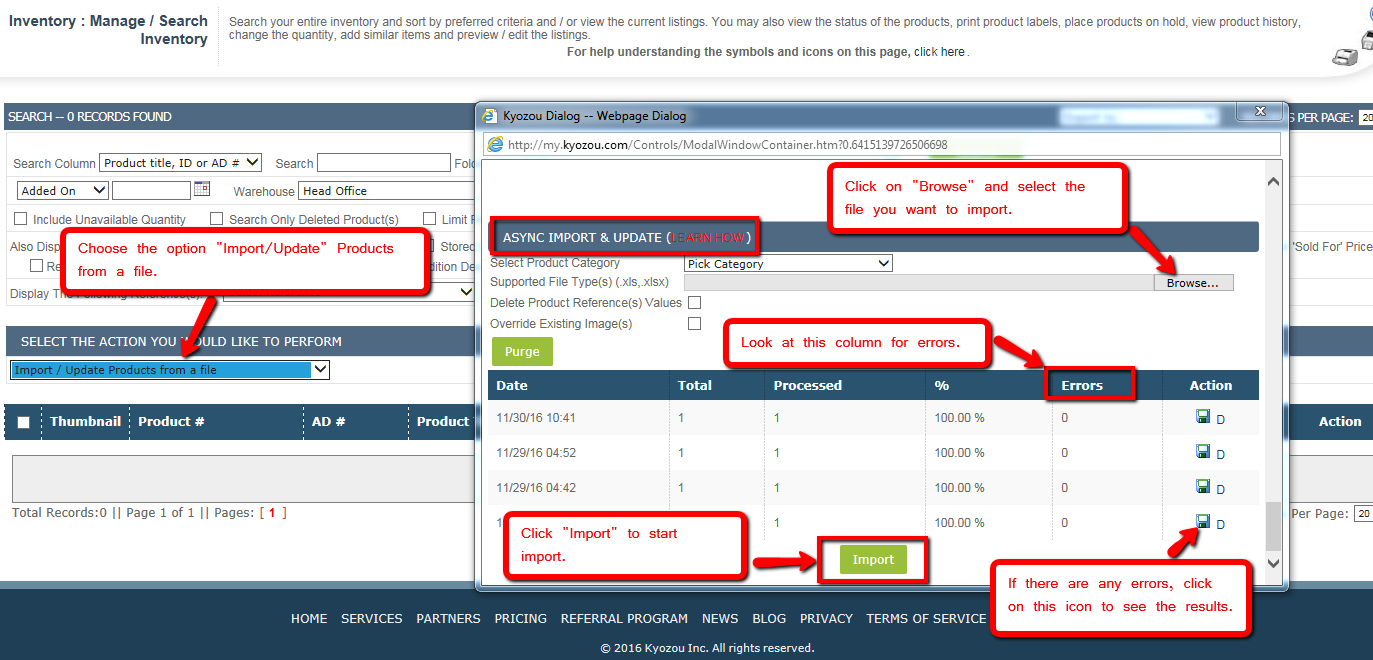 3- After import is finished, check the product details in the Multilister section to ensure the settings were updated.
3- After import is finished, check the product details in the Multilister section to ensure the settings were updated.
Note: If one product is updated successfully, add the rest of the products back into the import spreadsheet and repeat the steps 1-3 mentioned above.
Once the products are updated in Kyozou, you have to revise the active listings to transfer all these changes to eBay.
- Go to Listings > eBay > Listings Overview > Active Listings.
- Use the Choose One drop down menu and select eBay Bulk Revision Tool. Select the appropriate attributes to revise. Select which listings to revise based on All Active/Folder and click “Submit”(see below).
- You can click on ‘Check Revision Status’ from the Listing Overview screen to see the status of your bulk revision (see below).



Leave A Comment?
You must be logged in to post a comment.