In this article you will learn how to create a GTC auto ending profile.
The auto ending profile can be used in conjunction with auto-relister profiles. (CLICK HERE to learn how to setup auto-lister profiles)
Step 1: Creating a GTC auto ending profile.
- Navigate to Listings/eBay/Auto-Lister Profiles/GTC Auto Ending Profiles
- Click on the “Click here to Create a new Profile” link.
- You will be taken to a new page to create the settings for your profile.

Profile Tite: This Is where you designate a name for your profile.Profile Description: You may add a brief internal description to describe what this profile does.
Profile Duration (Days): Kyozou will end the GTC listing based on the number of days entered in this field.
Profile is Active: This is where you enable or disable the profile.
Step 2: Assigning a profile to a product.
When creating or editing an existing product you will see a dropdown option to assign a GTC Auto-Ending Profile for your product:
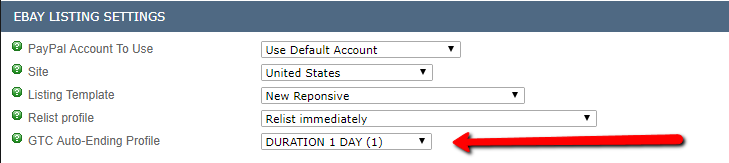
You can also assign a profile to a product in bulk using an Excel spreadsheet.
Sample Headers:
| ProductID | GTCProfileName |
| 12345 | Enter Profile Name |

Leave A Comment?
You must be logged in to post a comment.