Summary
This is a guide to teach you how to respond to best offers on your active listings in Kyozou. This is particularly useful when you want to manually process your best offers in Kyozou.
Task Requirements:
- Go to Listings>eBay>Listings Overview>Active Listings (click the image below).
- You will find a “Best offers” icon on the listings for which you have enabled best offers. Click on this icon and a pop-up will appear showing all the best offers for the item (click the image below).
- In the pop-up, if you do not see your best offers yet, use the option “Download best offers from eBay” option from the drop-down (click the image below). A different pop-up will appear where you will see the best offers from eBay which will then sync with Kyozou. Also, you can take actions such as accept, decline or send a counter offer to the buyers. Buyers will be notified as soon as you take an action on their offers.
- As soon as you take an action on the best offer, the status will be changed accordingly (click the image below).

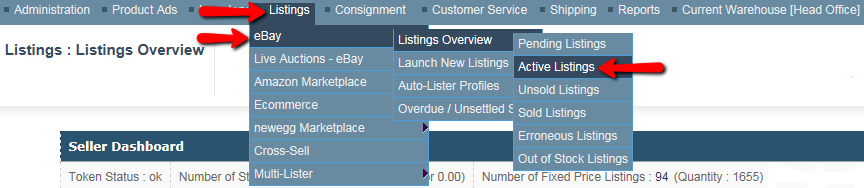
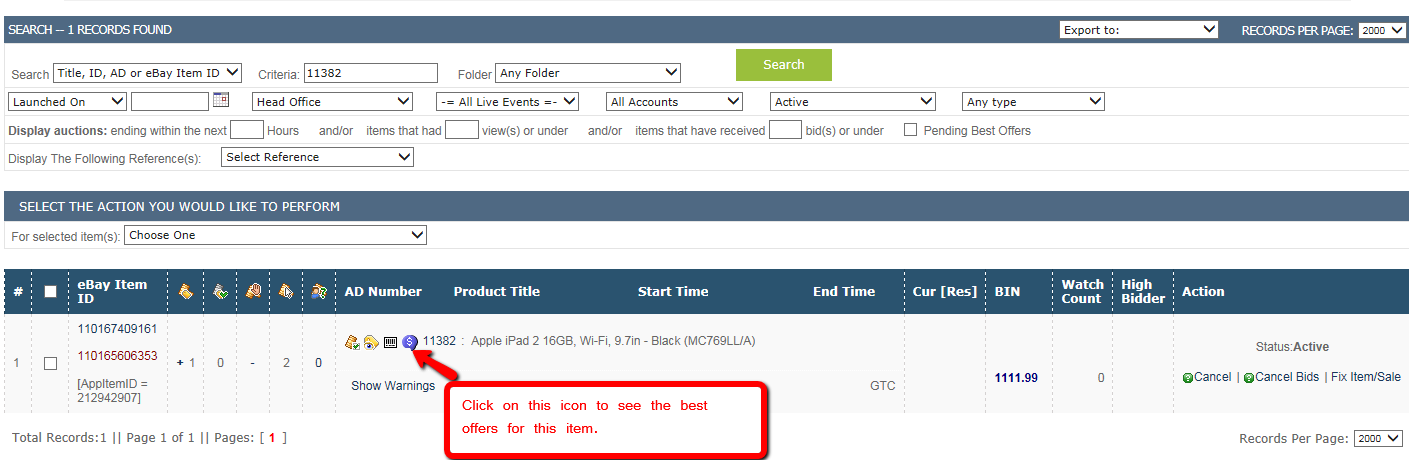
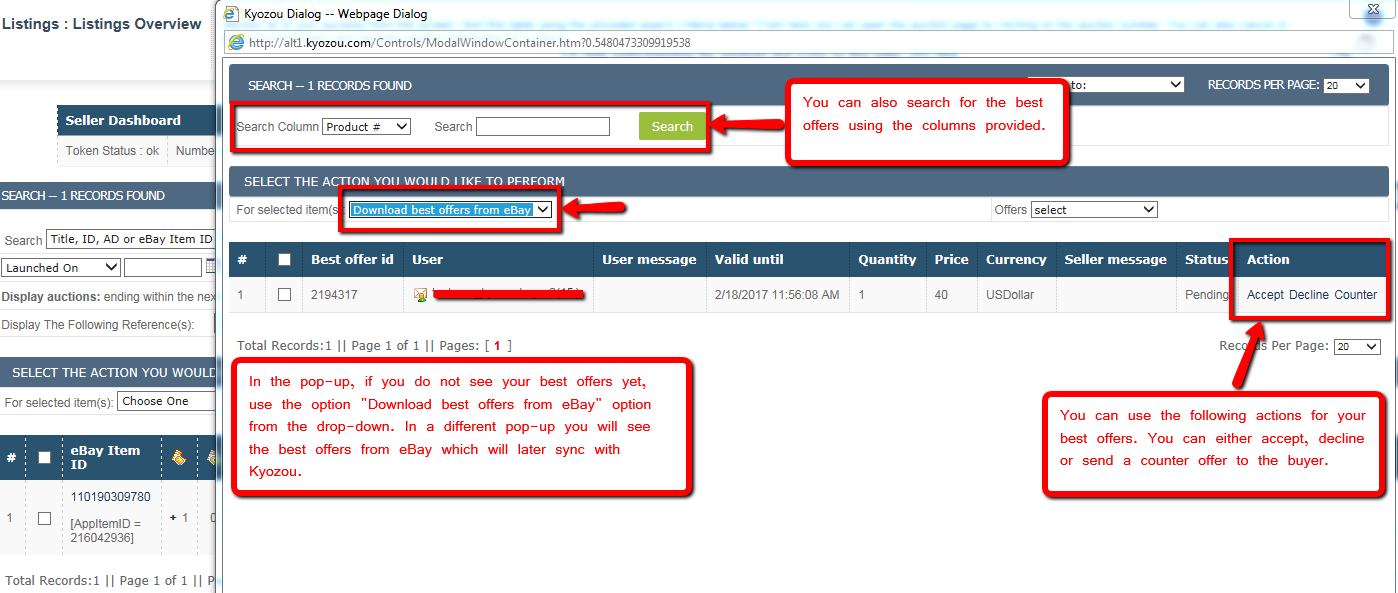
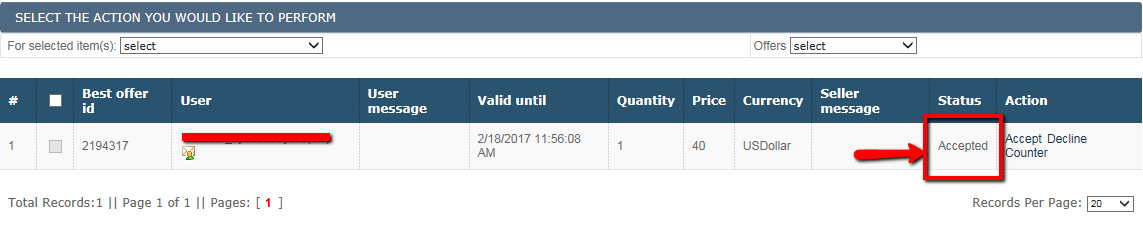
Leave A Comment?
You must be logged in to post a comment.