Summary
This article will teach you how to prepare a spreadsheet to import fitments into Kyozou. You could either prepare the fitments manually, use eBay fitments or download a sample file and edit it as needed. Once you prepare the spreadsheet, contact your Customer Success Manager to import the final sheet into Kyozou.
Task Requirements:
How to use eBay Master Vehicle List:
- Go to this link where you will be able to download a sample Master Vehicle list from eBay (Click the image below).
- Click “March 2017 Master Vehicle List” and a zip file named “MVL030217” will download automatically.
- Extract the main excel sheet from the folder and edit the file as needed (you can keep the content you need).
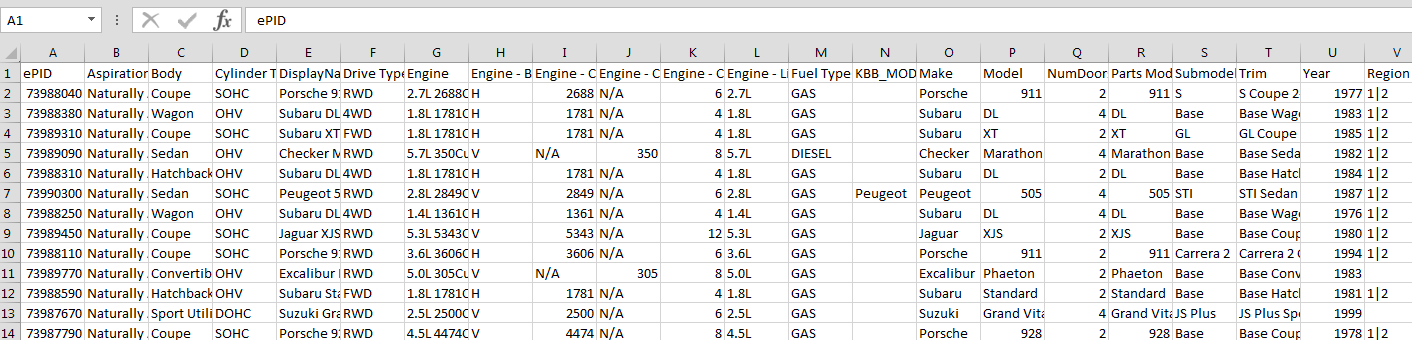 Alternatively, you can download this sample file where we have explained how to prepare a spreadsheet by using two methods as well as how to delete fitments:
Alternatively, you can download this sample file where we have explained how to prepare a spreadsheet by using two methods as well as how to delete fitments:
- Import by EPID: You can import fitments by using “SKU”, “Epid” and “Note” columns.
- Import by YearMakeModel: You can import fitments by using “Year”, “Make” and “Model” columns.
- How to delete fitments: This will explain how to delete fitments by using the column “Action”.
Once you have prepared the spreadsheet, contact your Customer Success Manager to import the information in Kyozou.

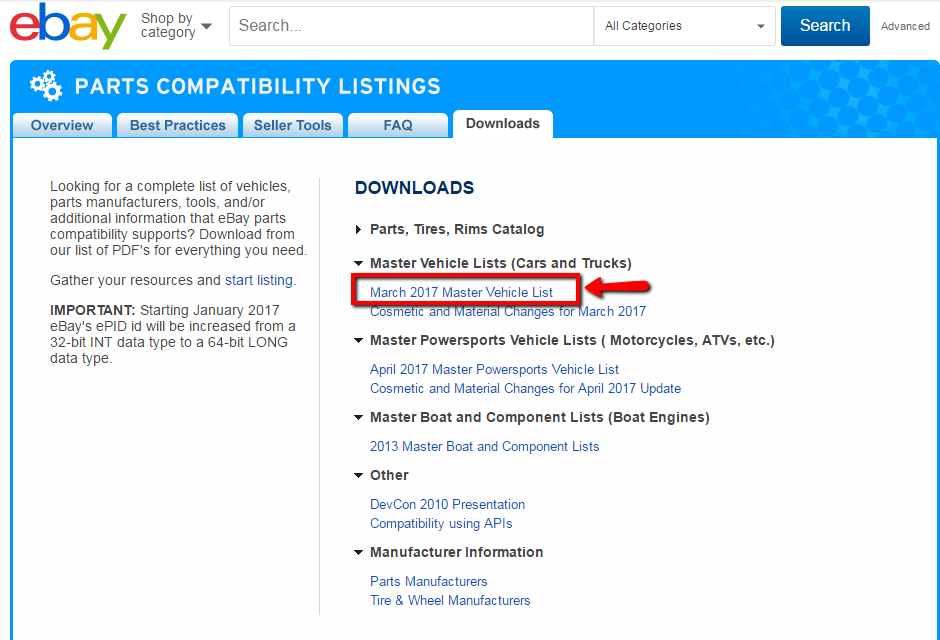
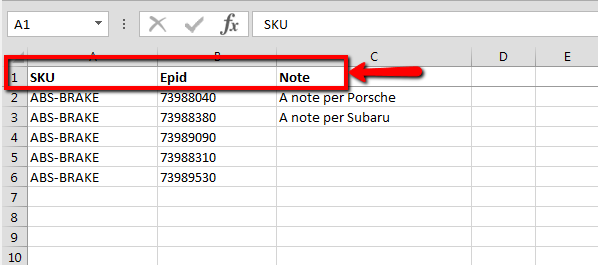
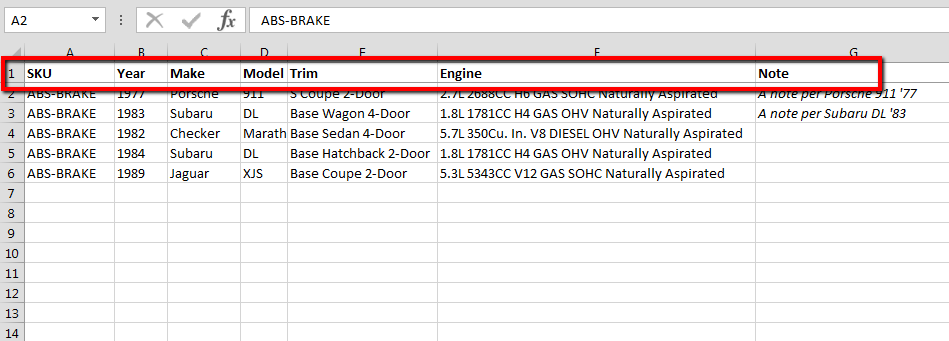
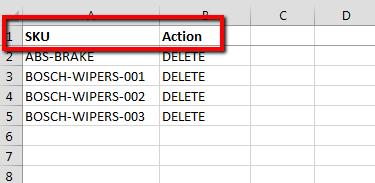
Leave A Comment?
You must be logged in to post a comment.