How To Generate a Pick List
In this article you will learn how to print a Pick List for your Ready to Ship orders.
- Navigate to Shipping/Ready to Ship Orders
- In “For Selected Item(s)” Drop Down Menu, Select “Print Pick List for Ready to Ship Orders”
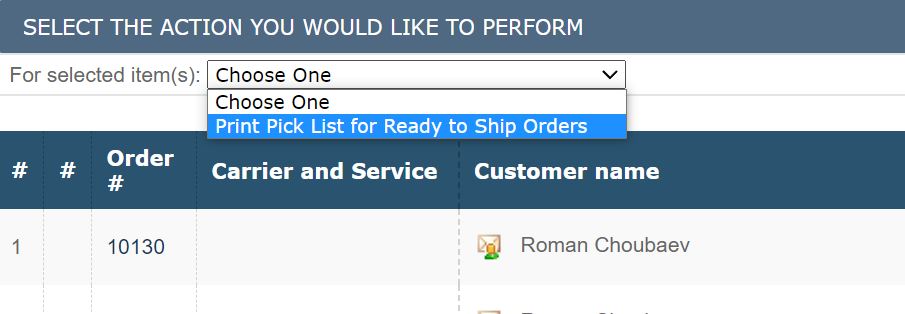
- After selecting this option your pick list will appear and you will have the option to Print it to your printer.
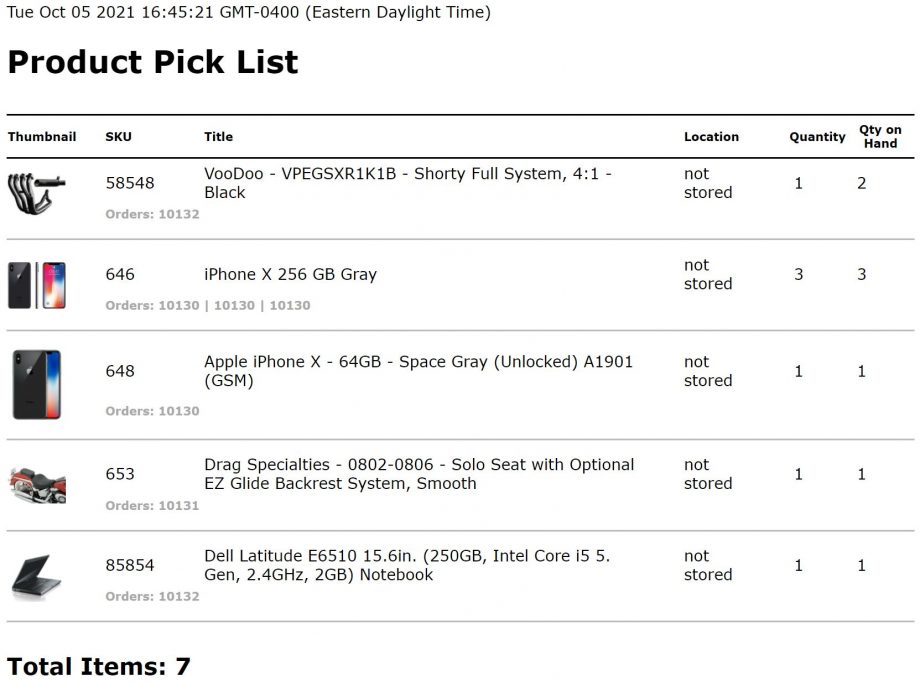
Date & Time: Displays the date & time the pick list was generated
Thumbnail: Displays the thumbnail for the products
SKU: The SKU for the products that need to be picked
Title: The Title for the products that need to be picked
Location: Displays the location of the product in your warehouse
Quantity: The amount of quantity that needs to be picked for that product
Qty on Hand: The amount of quantity available in your warehouse
Orders: The orders associated with that product

Leave A Comment?
You must be logged in to post a comment.