Summary
In this article we’ll discuss how to enable local pick-up on your eCommerce store and explain available options.
Setting up Local Pick-Up
- In the navigation bar, go to Administration and then click on Control Panel.
- Go to Step 6) Shipping Courier Settings
- In the Carrier List, select “Local Pickup” and click on Next Step
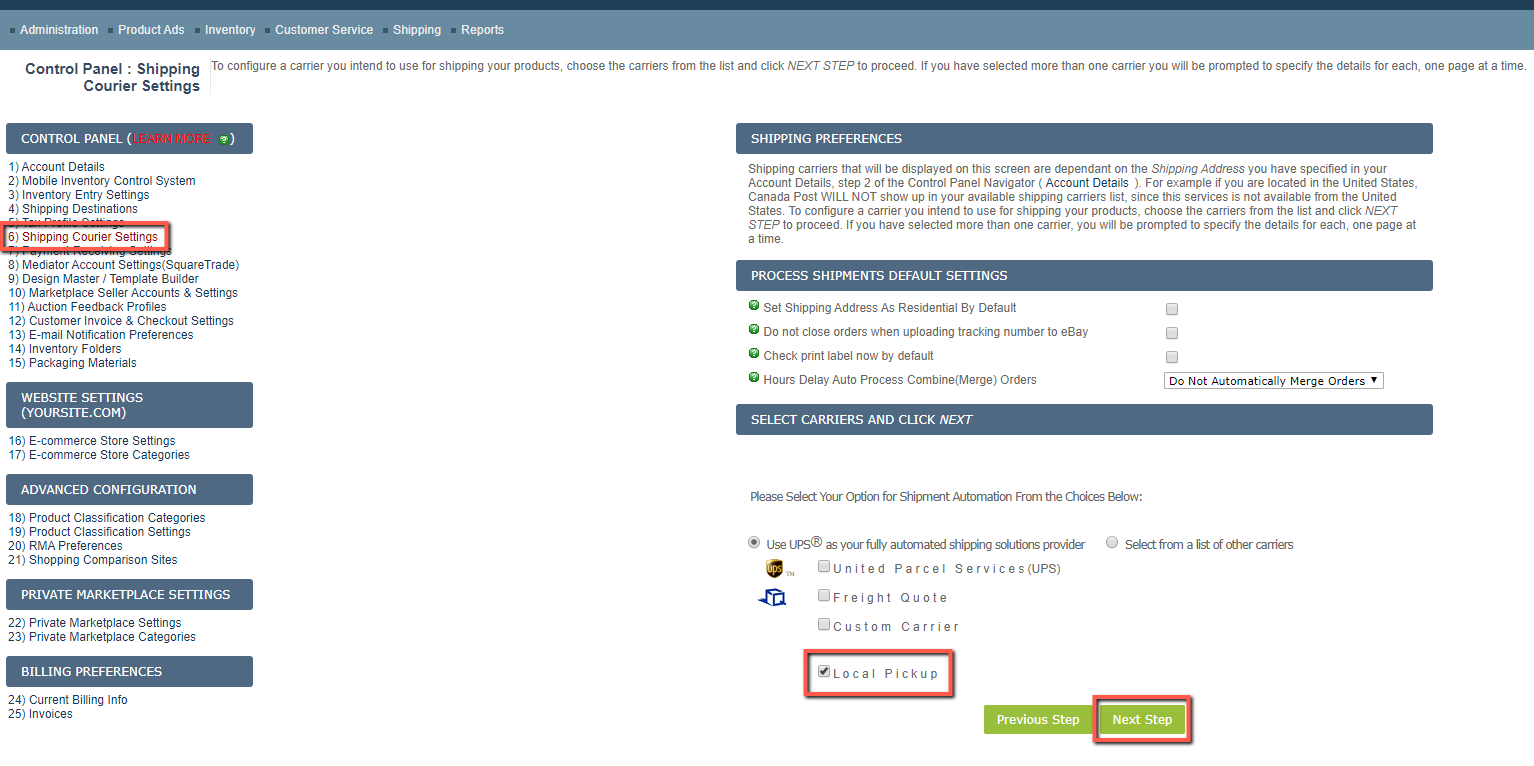 On the new screen we will setup the Pick-up settings:
On the new screen we will setup the Pick-up settings:
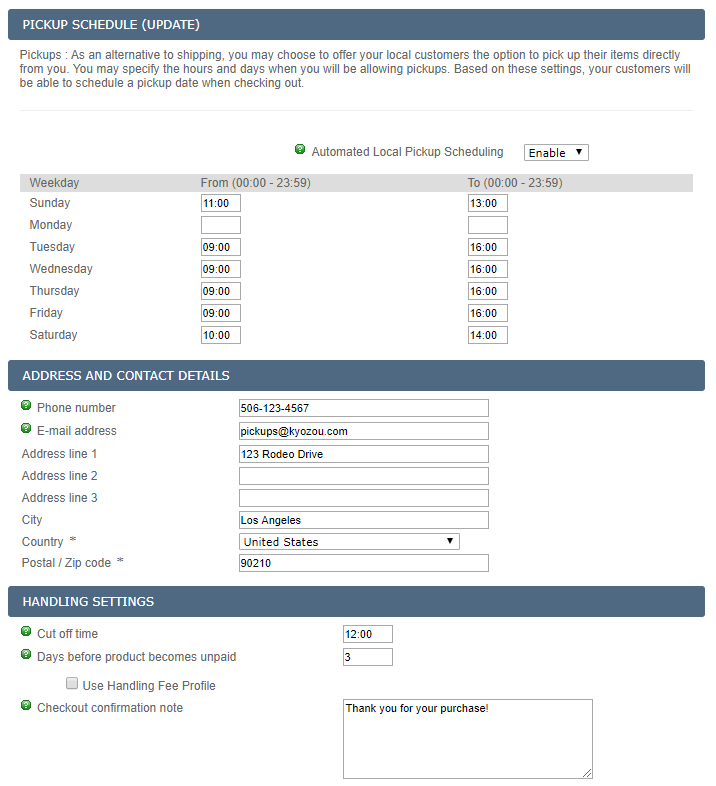
- Automated Local Pickup Scheduling: this enables/disables pick-up option on your eCommerce store.
- Pickup Time Settings: here you can setup the pick-up times for each day of the week.
- The time format is as follows: 00:00 to 23:59.
- If you don’t want pickup to be available on certain days, leave the time blank.
- Address and Contact Details: here you can setup the contact details for your pick-up location.
- Phone number: this is the contact number a buyer can use to reach out to your staff if they have any questions in regards to the pickup.
- E-mail address: similar contact option above.
- Address – the address where the buyer can pick-up their items.
- Handling Settings
- Cut Off Time: The cut off time threshold lets you set the latest time by which your customers must make payment, if they would like to pick up their item the same day. For example, you can set this value to 12:00(noon). If the client pays for the items before noon, they’ll be able to pickup the item the same day.
- Days before product becomes unpaid: Set a value for the number of days a customer order can remain not paid. After this time, all unpaid orders will be marked as “Unpaid” and notifications will be sent requesting payment.
- Use Handling Fee Profile – here you can setup handling fees for pick-up orders. If you leave this option blank, pick-ups will carry no surcharge. You can jump to the end of this article if you need help creating a new profile.
- Checkout Confirmation Note: You can add a note for the buyers. This note will be shown upon completion of checkout.
Once you setup all appropriate settings, click on “Save Current Profile.” That’s it! Pick-up option is now available on your eCommerce store. You can come back to “Step 6) Shipping Courier Settings” at any time to Enable / Disable pickups as well as adjust any settings.
Notes
- The pick up option will appear when customer is checking out
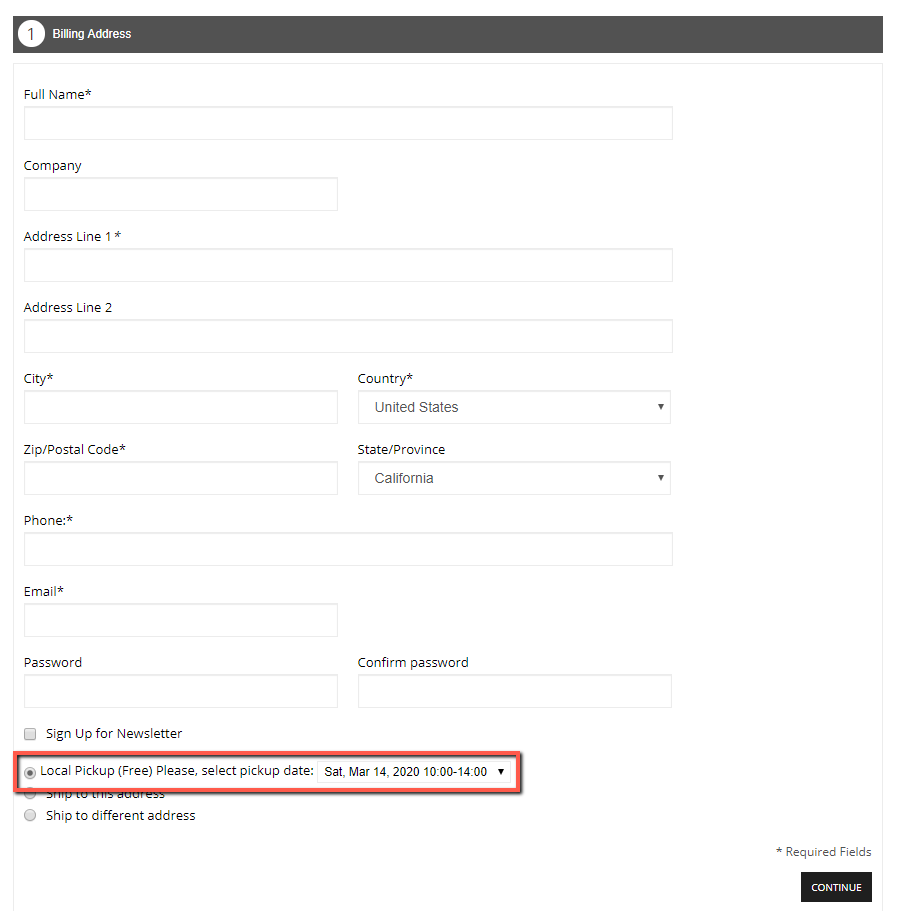
- The pickup option will appear for all products unless you selected “Shipping Only” option in product details.
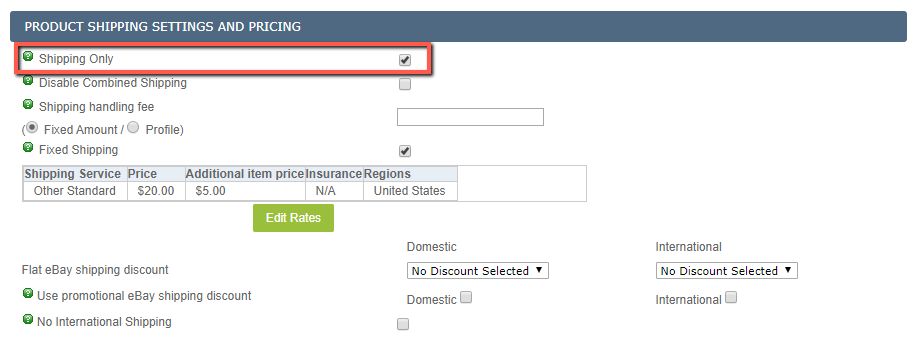
Setting up / Creating Local Pick-Up Handling Fee Profile
In this section we’ll take a look at how to setup pickup handling profiles.
- In the navigation bar, go to Administration and then click on Control Panel.
- Go to Step 6) Shipping Courier Settings
- Click on “Pickups”
- Scroll down to “Handling Settings” section.
- Click on the “Use handling fee profile” checkbox.
- If you have a profile already created, you can select it form the drop down menu, otherwise click on “Manage Profiles.”
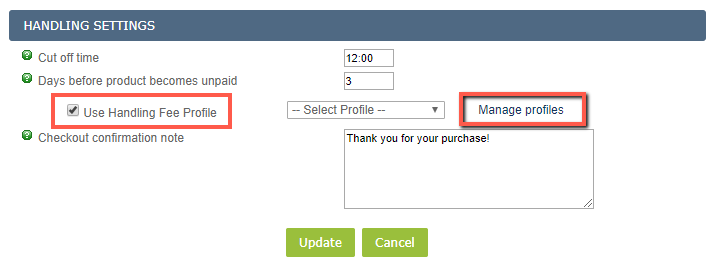
- A new window will pop-up. Click on the “Click here to create new profile” link.
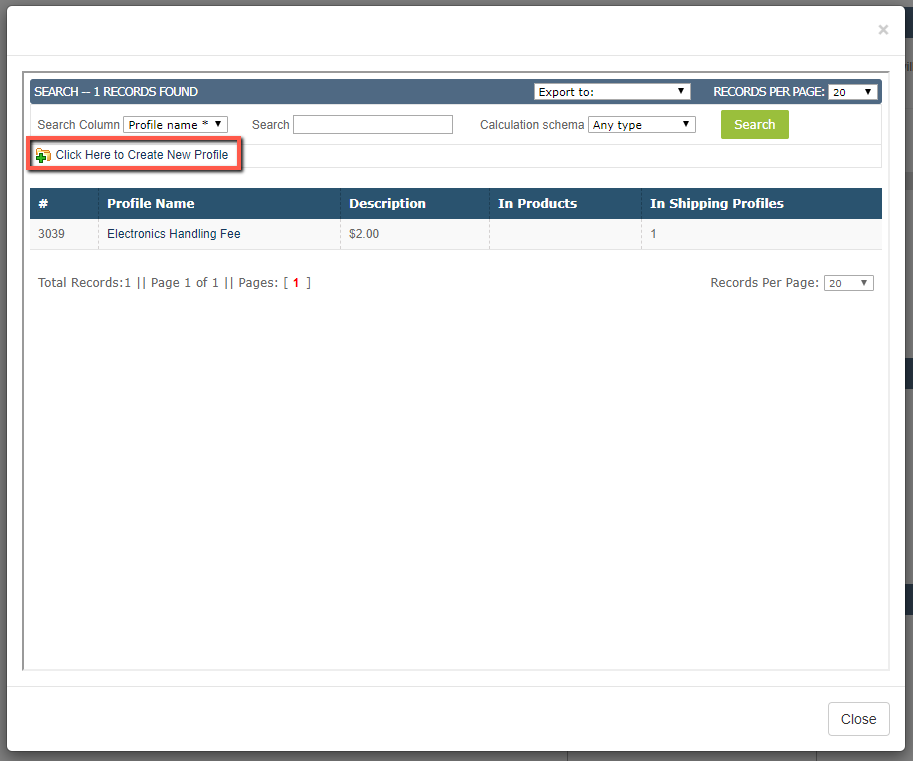
- A new pop-up will appear that will allow us to create a new profile.
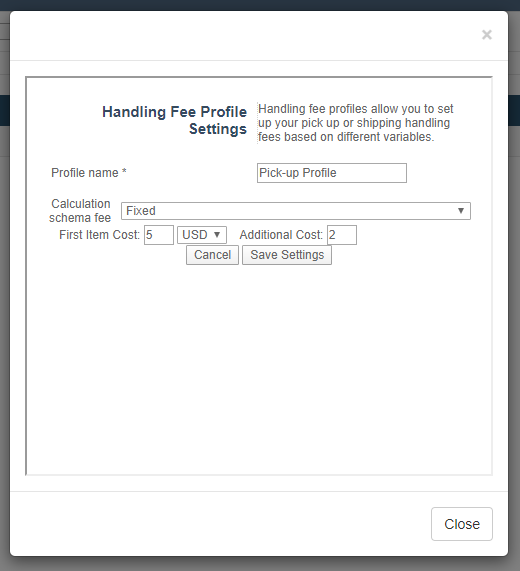
- Profile Name: enter a name for this profile.
- Calculation Schema Fee: here you can select if you’d like the pick-up fee to be a set value or a percentage based on certain criteria.
- Fixed: set pick-up price. You can define a set price for the first item “First Item Cost” and each additional item “Additional Cost.”
- Percent of Selling Price: the pick-up fee will be a percentage of the item(s) cost. This value can be capped.
- Percent of Shipping Cost (Only applicable to Fixed Shipping): if you have fixed shipping setup in product details page for each product, this option will use a percentage of that cost as pickup fee. This value can be capped.
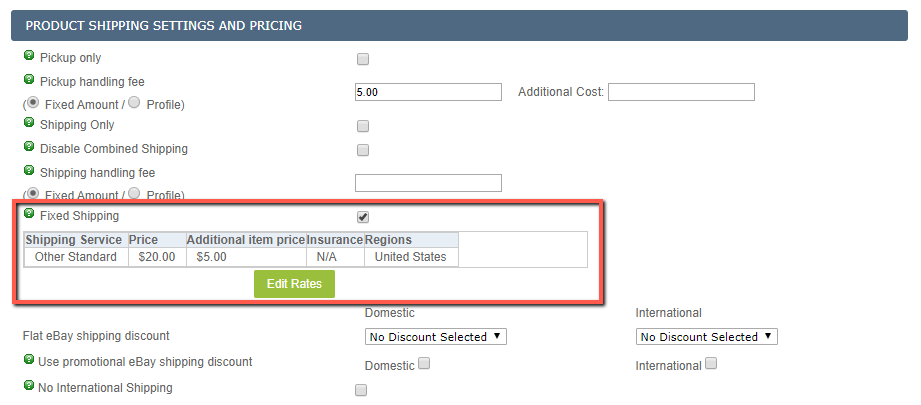
- Percent of Weight: you can charge a certain amount per pound or kilo as a pickup fee. This value can be capped. For example, you can charge $1.25 per pound and cap the value at no more than $10.00.
- Once you have the appropriate settings setup, click on “Save settings.”
- The pop-up will close and you will see new profile in the previous window
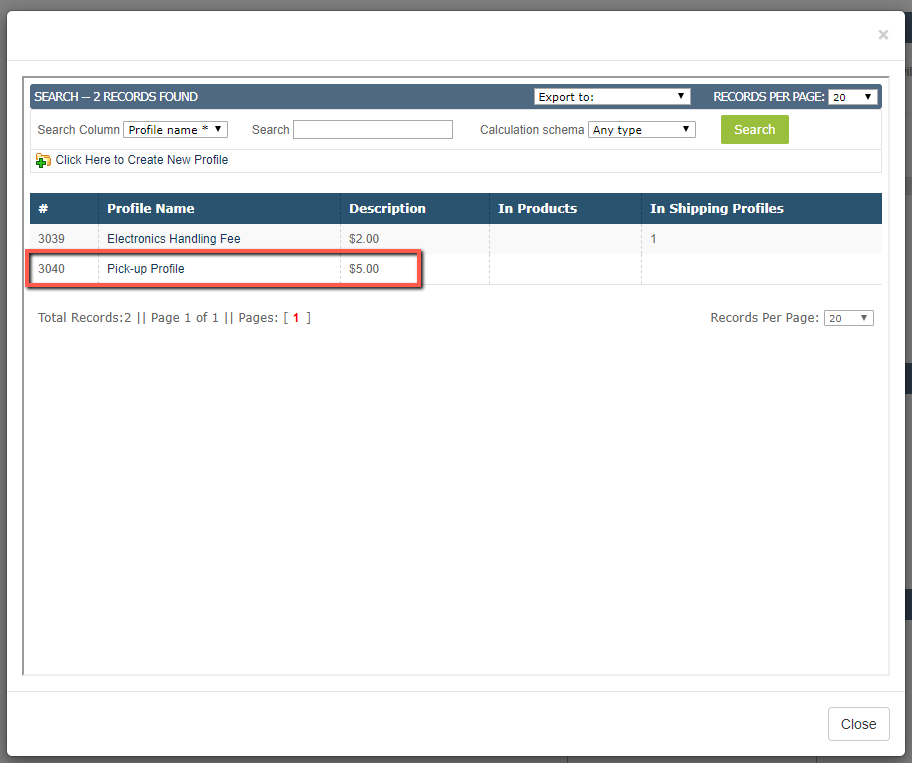
- Click “Close” to close this window.
- The new profile will now be available in the drop down menu
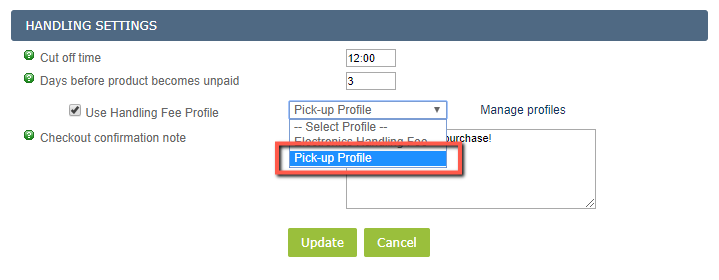
You have now created a new pick-up profile for your eCommerce store!

Leave A Comment?
You must be logged in to post a comment.