Summary
Best Offer is an option available for “Buy it Now/Fixed Price” items that allows your buyers to make an offer to buy the item at their selected prices. You can accept, decline or counteroffer their best offers. This article will teach you how to enable best offers for your eBay listings. Please note that the option “Allow Best Offers” is not supported for eBay variation items or auction items.
Task Requirements:
- Go to Administration>Control Panel>Step 11 and click “Marketplace Seller Accounts & Settings” (see the image below).
- Once you see your eBay accounts, click on the account where you want to enable best offers. In the eBay account settings, find the option “Allow Best Offer” under “Listing Type” section and check-mark it (see the image below). Make sure to click “Update” button at the bottom before leaving the page.
- By enabling “Allow Best Offers” in the account settings, the “Fixed Price Format” will always display the “Allow Best Offer” field as check-marked (applicable to eBay categories) [I believe this should be the intended behavior.]
How to enable best offers in the product details page:
- Go to Inventory>Manage/Search inventory and search for the product where you want to make changes (see the image below).
- In the product details page, find the option “Allow Best Offer” under the “Listing Type” section and check-mark it (see the image below). Please make sure to click “Save product(s)” to save all the changes.
How to enable best offers in bulk:
- Go to Product Ads>Manage Product Ads page (see the image below).
- Select the products and find the drop-down “Change Listing Options” where you will see the option “Update eBay Best Offers” under the section “eBay pricing” (see the image below).
- Select the option “Yes” from the drop-down to allow best offers and click “Update” (see the image below). This will automatically update all the products.
How to automatically accept/decline best offers:
- Go to Administration>Control Panel>Step 11 and click “Marketplace Seller Accounts & Settings”. Once you see your eBay accounts, click on the account you need to update.
- In the account settings, under the section “Unsuccessful Auction-Sale Options”, find the options “Auto-accept Best Offers” and “Auto-decline Best Offers” (see the image below).
- Auto-accept Best Offers: You can check-mark this option to configure Kyozou to automatically accept best offers made by your bidders and specify the criteria. Enter the “% of BIN Price” in the field provided. For ex: if you enter 90%, then system will auto-accept the best offer that is at least this much of the BIN price.
- Auto-decline Best Offers: You can check-mark this option to configure Kyozou to automatically decline best offers made by your bidders and specify the criteria. Enter the “% of BIN Price” in the field provided. For ex: if you enter 50%, then system will auto-decline the best offer that is less than this much of the BIN price.

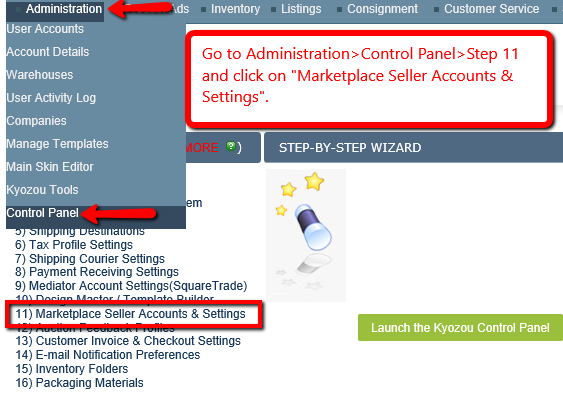
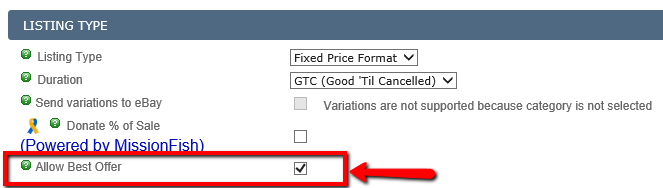
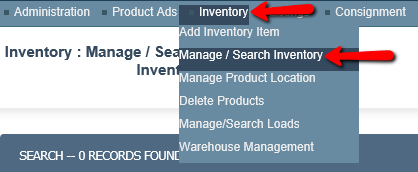
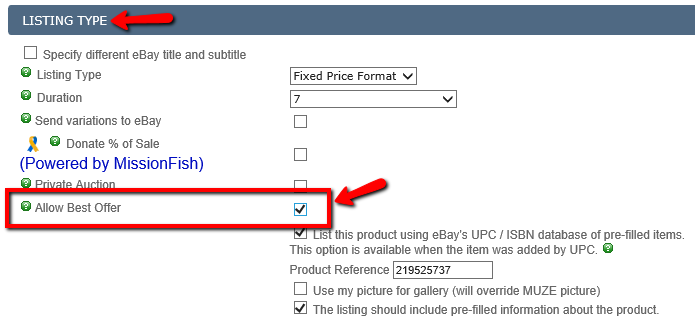
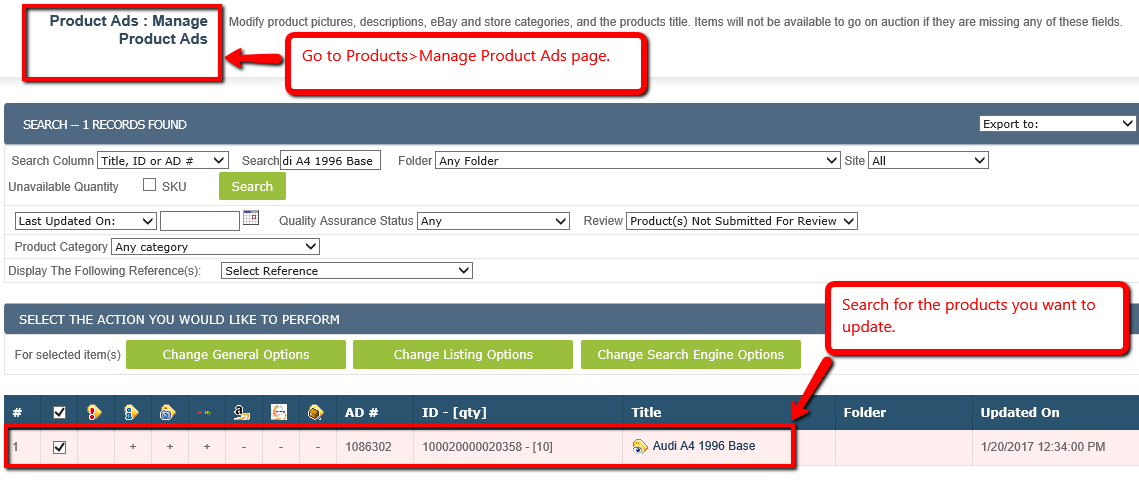
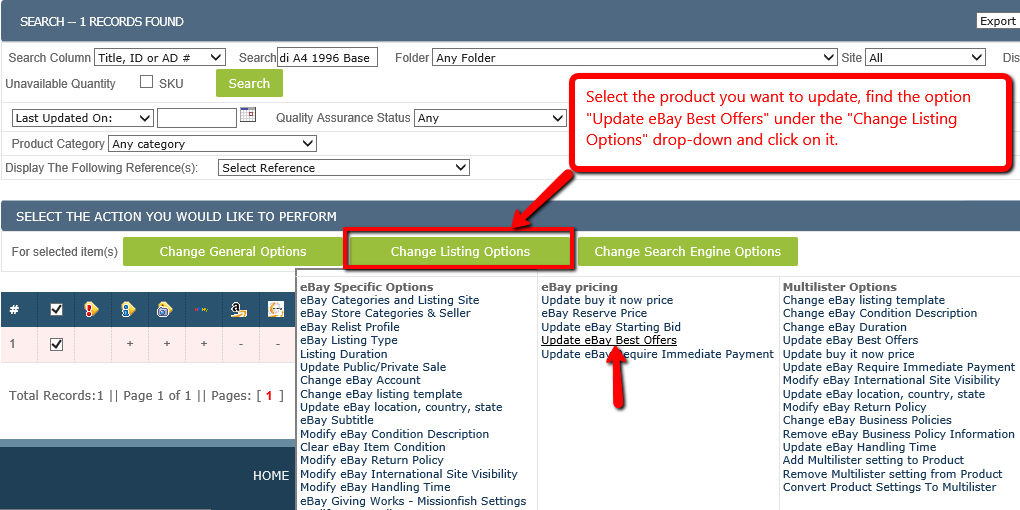
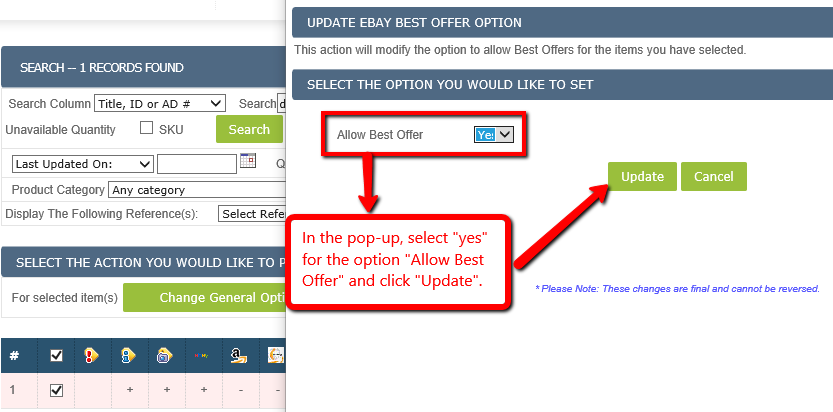
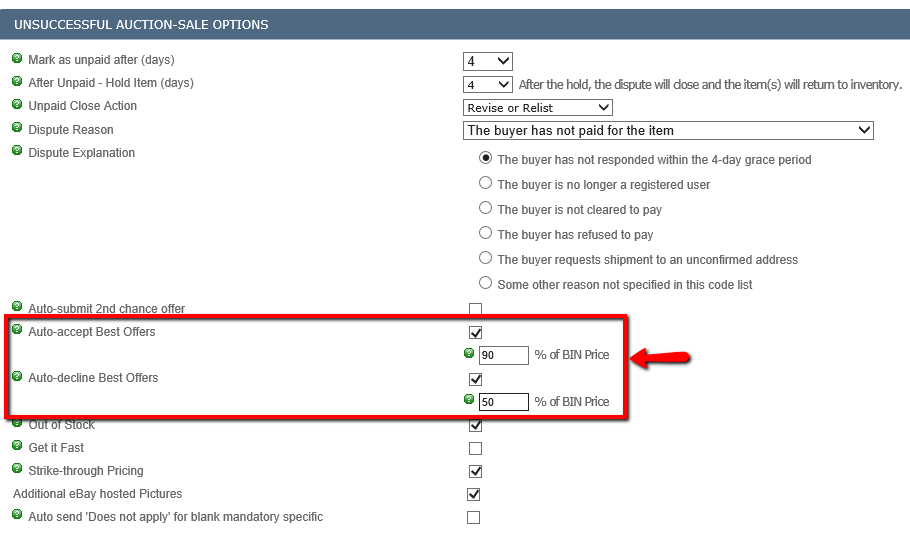
Leave A Comment?
You must be logged in to post a comment.