Kyozou now supports the ability to use your Auto-Relister rules with Multi-Lister settings. This article will show you how to enable it on a per product basis and in bulk.
Step 1: Enabling Auto-Relister via Product Details
- Within the Multi-Lister settings, you will now see a drop-down menu for “Relist Profile”
- Select the profile you’d like to use with this product.
- Scroll to the bottom of the Multi-Lister settings and click “Save Settings”
Please note, if you’re using the new simplified Multi-Lister settings option (More info HERE) you can ignore this step and just select the Relist Profile from the main Product Details settings page.
Step 2: Enabling Auto-Relister via Excel Import
To update Multi Lister products you will need to use the following headers:
- ProductID
- MultilisterSettings_eBay_1 (Value should be set to Yes)
- eBay_AccountIDToUse_1 (Value should be set to your eBay account number located to step 11 of the control panel)
- eBay_Siteid_1 (Value should be set to US if listing to eBay US, or 100 if listing to eBay Motors)
- eBay_RelistProfileName_1 (Insert the exact name of your Relist Profile)
Sample headers and values for Multi Lister product
| ProductID | MultilisterSettings_eBay_1 | eBay_AccountIDToUse_1 | eBay_SiteID_1 | RelistProfileName |
| 123456 | yes | 104979 | US | poor traffic |
Step 3: Enabling Auto-Relister via Product Ads
- Navigate to Products Ads>Manage Product Ads
- Select the items you would like to revise.
- Click on the “Change Listing Options” and look for the option: “Update eBay Relist Profile” under the “Multilister Options” section.
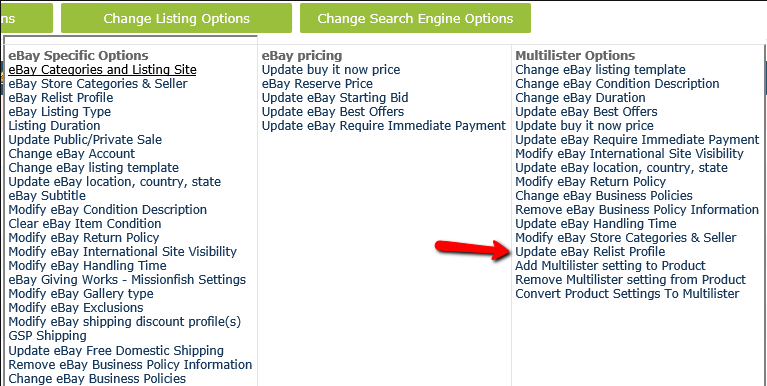
- Select the correct Seller and Site, then choose the relist profile that you’d like to add.
- Click Update and leave the page open till the progress button has completed.

Leave A Comment?
You must be logged in to post a comment.