Summary
These options will assist with General Product Information.
Please read before continuing:
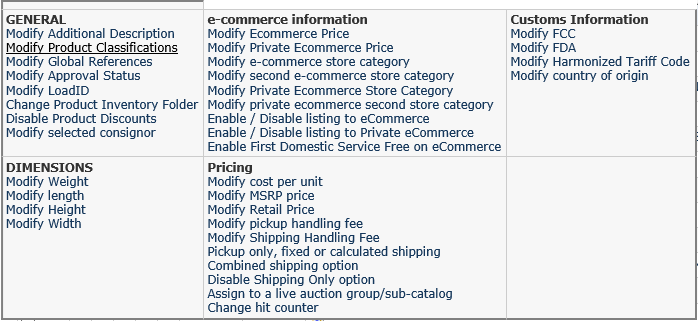
a) General Options:
As seen in the picture above:
- Modify additional description- Use this to put new additional description for selected products. This option is going to override the existing additional description.
- Modify global references: Use this option to modify global references for selected products. To get more information, click this Link.
- Modify approval status: This option will provide an ability to enable or disable the `Requires Approval` status on selected products. To set your product as ‘Requires Approval’: simply select products from the inventory list, enable the checkbox below () and click on the Update button. To remove the approval status: select products from the inventory list, remove the checkmark from the box below and click on the Update button. Please note that by removing the ‘Requires Approval’ status your items will become available to be listed.
- Change product inventory folder: Use this to assign products to an inventory folder, or remove them from a folder (created in step 15 of the Control Panel).
- Disable product discounts: Use this to disable product discounts for selected products. This means that for a specific item you can disable and exclude it from any discounts created in manage discounts screen, this only applies to eCommerce and POS orders. If such item is a part of the order the discount will not count towards that item.
b) E-commerce options:
- Modify eCommerce price: Use this option to enter a new eCommerce price and currency for selected products and click “Save”.
- Modify e-commerce store category: Use this to modify an eCommerce store category for selected products.
- Modify second e-commerce store category: Use this to modify the second eCommerce category for selected products.
- Enable / disable listing to e Commerce: Use this to enable/disable listing to e-commerce for selected products. Checking this “Disable” checkbox will mark the selected products(s) to not appear on your eCommerce site. Keep it unchecked to keep the product active on eCommerce webpage.
c) Change product dimensions:
- Modify weight: Use this option to modify weight for selected products.
- Modify length: Use this to modify length(inches) for selected products.
- Modify height: Use this to modify height (inches)for selected products.
- Modify width: Use this to modify width (inches) for selected products.
d) Change product pricing:
- Modify cost per unit: Use this to modify cost per unit and currency for selected products.
- Modify MSRP price: Use this to modify MSRP price and currency for selected products.
- Modify retail price: Use this to modify retail price and currency for selected products.
- Change hit counter: Use this to modify counter for selected products.

Leave A Comment?
You must be logged in to post a comment.