Summary
There is a drop-down right above the search results. This section is intended to do bulk actions, such as deleting products or changing their inventory folder. Select which items you want to modify by their checkbox and choose the appropriate action from this drop down list.
Please read before continuing:
Manage Selected Products Options:
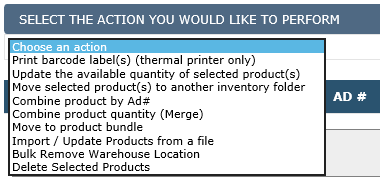
As seen in the picture above:
- Print barcode label(s) – Use this option to print inventory barcode labels for the selected products.
- Update the available quantity of selected product(s)- Use this option to modify the quantity of the selected products.
- Move selected product(s) to another inventory folder– Use this option to move selected products to another folder. Choose the destination folder from the drop-down and click “Move”.
- Combine product by Ad#- Use this option to combine separate label products into one product.
- Move selected product(s) to another inventory- Use this option to move selected products to another folder. Choose the destination folder from the drop-down and click “Move”.
- Move selected product(s) to another warehouse- Use this option to move selected products to another warehouse. Choose the destination warehouse from the drop-down and click “Move”. Note – Products can only move warehouses if they are not listed or have any quantity tied to an active listing (IE – in Unsold or Out of Stock) or tied to any open/unclosed orders.
- Bulk remove warehouse location- Use this option to remove warehouse locations for multiple selected products.
- Move to product bundle- Use this option to move selected products to a bundle. Choose a bundle from the drop-down or create a new bundle and click “Move to bundle”.
Note: Combine product by Ad# and Combine product quantity (Merge) options are not implemented yet.

Leave A Comment?
You must be logged in to post a comment.