Summary
There is an Action button for every product. It is located on the right side of the products.
Please read before continuing:
Action Button:
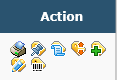
As seen in the picture above:
- Print Labels – Use this option if you want to print labels. A pop-up will appear where you can confirm the quantity and click “Print Labels”.
- Place on hold – Use this option if you want to place the product on hold. A pop-up will appear where you can confirm the quantity, enter the Hold until date with an internal note and click “Hold.
- View Product History – Use this option to look at the product’s history.
- Change Quantity – Use this option to increase or decrease the available quantity. A pop-up will appear where you can add to a warehouse by clicking “Add Warehouse” and create the product and the quantity. Click “Save” to save all changes. This option will NOT appear for Parent type products, you cannot change quantity from the same screen for parent/child items.
- Add Similar Product – Use this option to replicate your product. When you click on this you will be navigated to a new product details page with the same settings as the original product. You can make any necessary changes and create a new product.
- Modify/Update Product – Use this option to go into the ProductDetails settings of this product.
- Change Product References/Locations – Use this option to change the product’s references/locations.

Leave A Comment?
You must be logged in to post a comment.