Summary
In this article, you will learn how to make your Multilister items active from “Out of Stock” status by modifying the quantity.
Task Requirements:
- Go to Inventory > Manage/search inventory (click below for more information).
- If the product has 0 quantity, search for it by clicking “Include unavailable quantity” checkbox (click below for more information).
- Click “Change quantity” icon located on the right side and a pop-up will appear. Click + sign to add quantity or enter required quantity to the available column and click “Quantity update”. Close the pop-up and refresh the page to check the revised quantity (click below for more information).
- Go to Listings > Multilister > Current Listings and search for the product. You will see the venues showing “Out of Stock” status (click below for more information).
- Select the product and choose “Modify quantity” option from the drop-down. A pop-up will appear where you can modify the quantity and click “Submit”. This action will immediately be followed by a success message if the quantity has been revised (click below for more information).
- Close the pop-up window and refresh the page to confirm the revised quantity.

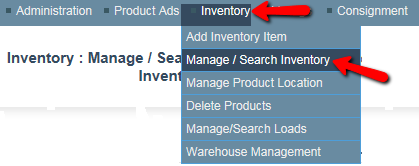
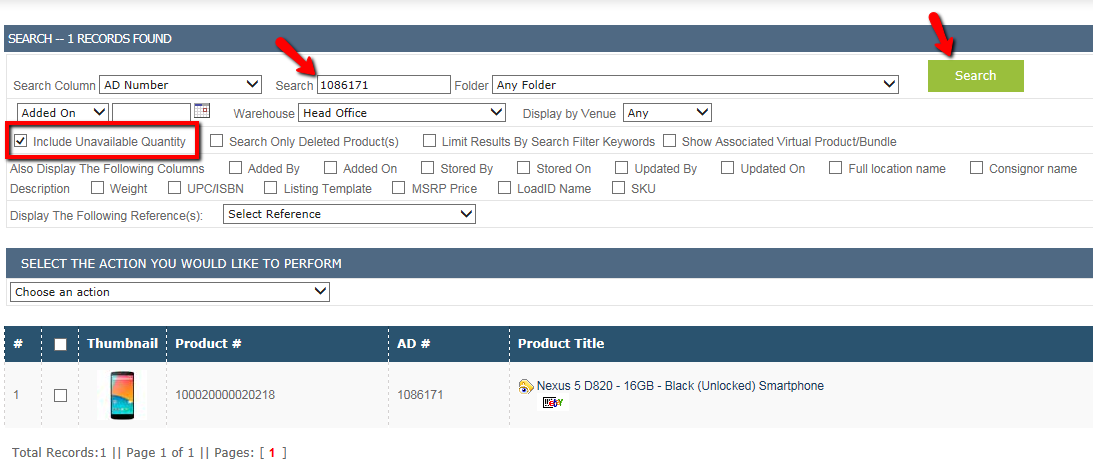

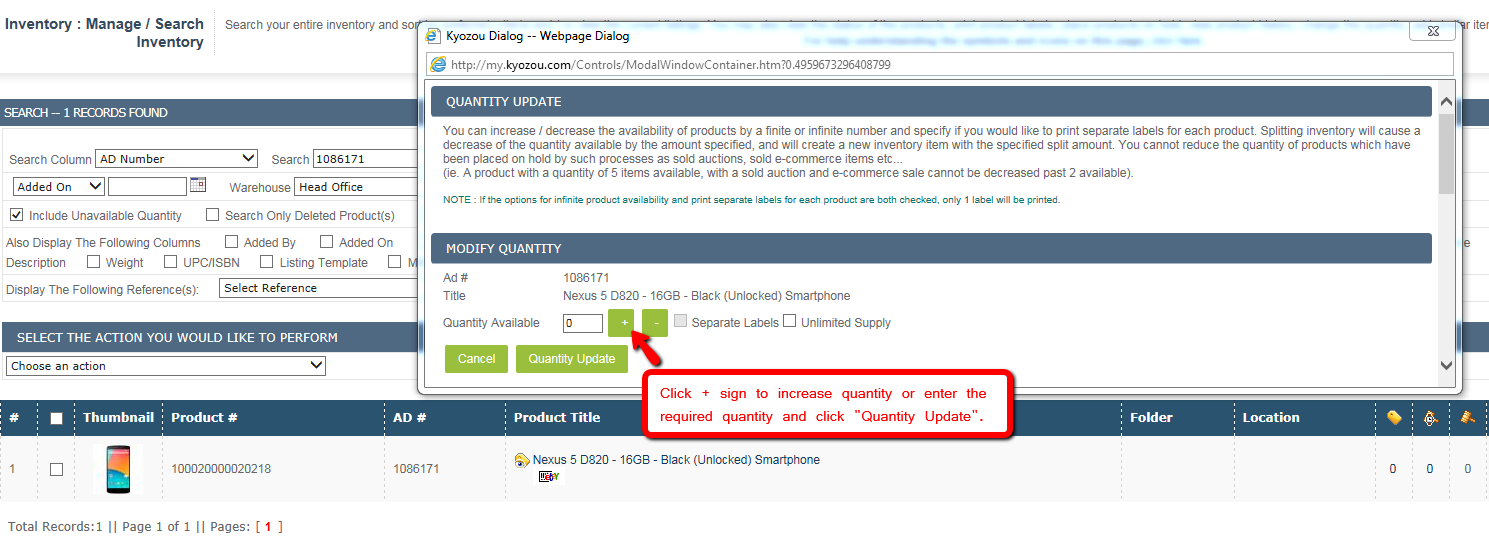

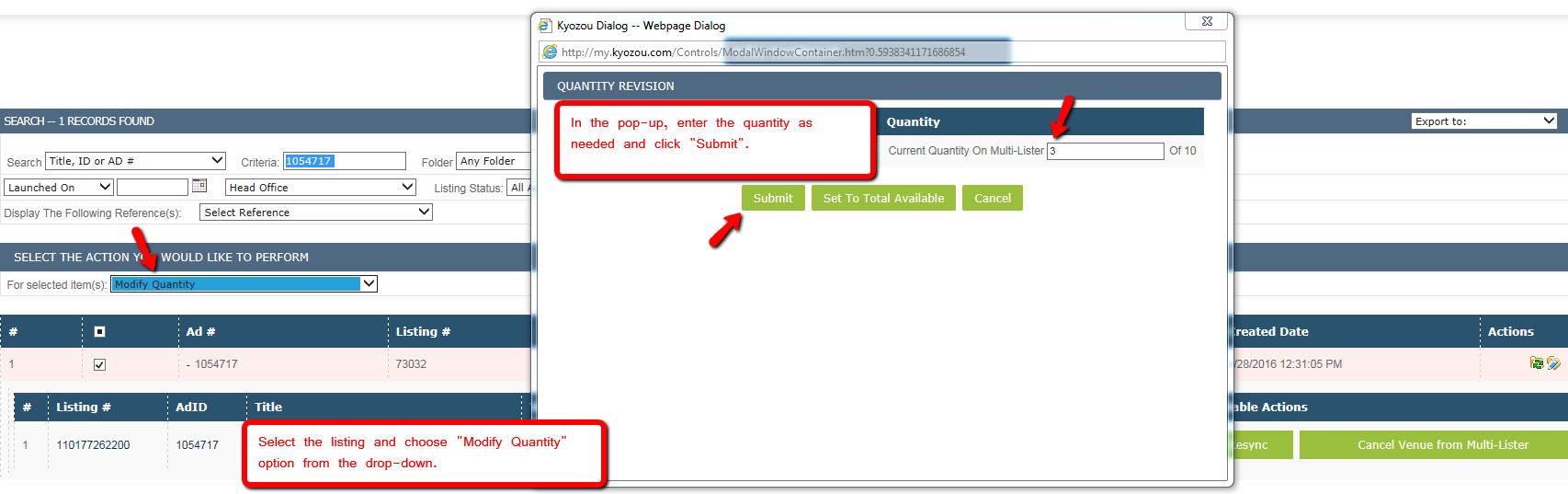
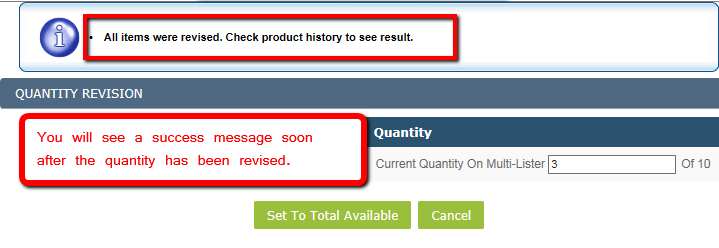
Leave A Comment?
You must be logged in to post a comment.