Related Article: Listings Overview Page
Summary
When you launch a product on eBay, it goes to “Sold” status before getting active on eBay. This article will explain the options available for sold listings.
How to manage Sold listings:
- Go to Listings>eBay>Listings Overview>Sold Listings.
- If you product is sold but unpaid, Kyozou will automatically open a dispute as per your Control Panel settings in Step 11. If your products are in sold status, you can use the following options for your listings.
As seen in the image above:
- Open dispute/Cancel Transaction: Kyozou will automatically open a dispute by default as per Control Panel Settings in Step 11. In case you use this option, these settings will override the Control Panel settings. A pop-up will appear where you can specify when to send the product quantity back to inventory, reason for opening a dispute etc. and click “Submit”(click the image below).
- Return Item to Inventory: Specify the days after which the product will return to the inventory.
- Restocking Fee Required: Specify if restocking fee is required.
- Open Unpaid Item Dispute: Checkmark this option to mark a product as unpaid.
- Dispute reason: Specify the reason for opening a dispute from the drop-down.
- Dispute Explanation: Select an explanation for the dispute.
- Send Second Chance Offer: This option is used to send a selling offer to the second highest bidder for your auction.
- Once you click “Submit”, Kyozou will mark the product as unpaid. When you click on “Unpaid”, you will be redirected to a different page “Overdue / Unsettled Sales” from where you can return the product to inventory directly (if you do not want to wait).
Note: It is recommended to open a dispute through Kyozou.
- Relist selected item(s): Use this option to relist your sold listings. This options is only applicable to non-multilister listings and the products must have available quantity.

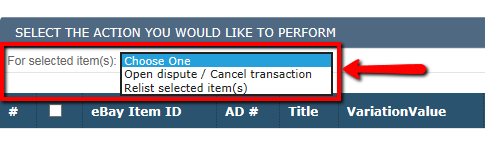

Leave A Comment?
You must be logged in to post a comment.