Summary
“Manage Discounts” page will help you to manage your discounts in the system. You can create a new discount, surcharge, search for existing discounts, look for the orders associated with the discounts or manage returning customers’ discounts.
Before you start…
- Go to Customer Service > Manage Discounts (click the image below).
Task Requirements:
1- Search field: This field can be used to search for existing discounts by discount ID, discount title, code etc. (click the image below).
2- Filters: These filters can be used to refine your search results (click the image below).
- Discount Type: Filter by discount type like store credit, global discount etc.
- Type: Filter by type like Any, Discount or Surcharge.
- Issued On: Filter the discounts by their issued date.
- Include processed: Use this option to include processed discounts in your search results which are currently being used in some orders.
- Include inactive: Use this to include inactive discounts in the search results.
3- How To Create A New Discount: Click “Click Here to Create New Discount” and you will be redirected to a new page where you can create a new discount (click the image below).
Related articles: Click on the articles below for a thorough guide on how to create a discount in Kyozou and how to use them in orders.
4- How to edit a discount: Click on the “Discount ID” to go to the discount details page where you can make changes as needed (click the image below).
Note: If a discount is being used in some orders, you cannot delete it. Also, uncheck the option “Active” to disable a discount and click “Update”.
- You can click the “+” icon in front of discount title to see the list of orders where this discount has been applied (click the image below).
- On the same page, you can see the discount category, discount type, discount rate, number of times a discount has been used etc. (click the image below).

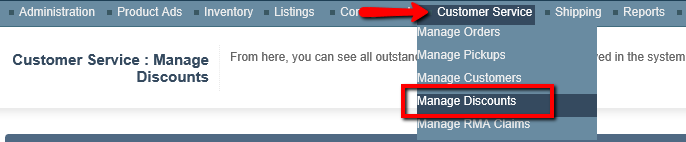






Leave A Comment?
You must be logged in to post a comment.