Summary
Amazon shipping templates are the newest addition to Amazon where sellers are allowed to create and save their shipping settings in a pre-defined format for their customers. This guide will show you how to use Amazon shipping templates for your Amazon listings via Kyozou.
Task Requirements:
First step: Create the shipping templates in your Amazon Seller Central account.
- In your Amazon account, go to “Settings” (upper right hand corner) and select “Shipping Settings”. Amazon will give you an option to switch to new shipping settings. Once you switch to new settings, you will see an option to create and save shipping templates (click below for more information).
Second step: Create and save the exact same shipping templates with same names (as you created in your Amazon account) in Control Panel under Amazon settings.
- Go to Administration>Control Panel>Step 11>Click on Amazon account. This will take you to your Amazon account settings (click below for more information).
- In the Amazon settings, under the section “Amazon shipping templates”, find the button “Manage” and click on it (click below for more information).
- A pop-up will appear where you can add, delete and edit an Amazon shipping template. It is required for you to create a template with the exactly same name as in Amazon. The reason is when you use this template for a listing, Amazon will recognize it based on the name (click below for more information). Please note that in case you use an incorrect shipping template name, the item will not list and Amazon will return an error “Error The “merchant_shipping_group_name” (name) field contains an invalid value.”
- When you have made the changes, be sure to click “Update” before leaving the page (click below for more information).
Third Step: Use the shipping template for the Amazon items.
- Go to Inventory>Manage/Search Inventory and search for the items by using the search filters provided. Click on the product and go into the product details page (click below for more information).
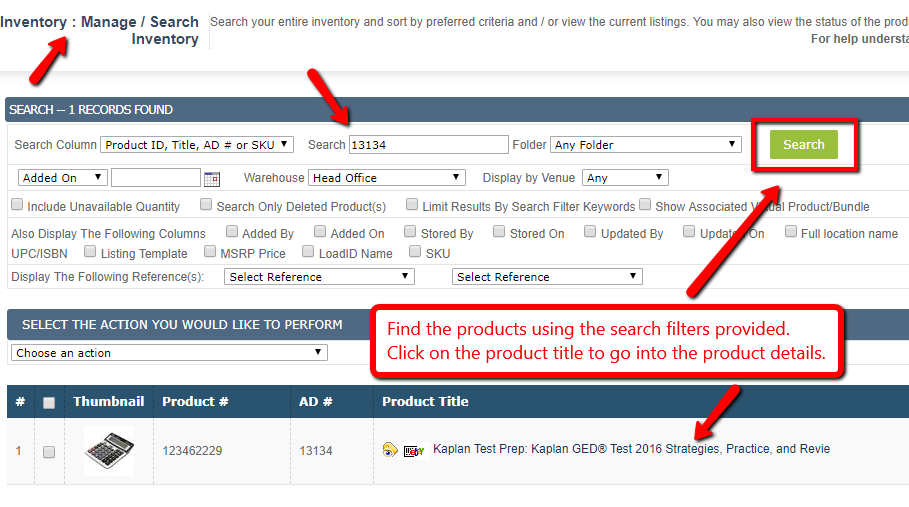
- In the product details, under the Amazon section, find the field “Shipping Template” and choose an Amazon shipping template from the drop-down. This drop-down list will only show the templates which have already been created in the Control Panel (second step) (click below for more information).
- Make sure to click “Save product(s)” at the bottom to update the changes before leaving the page.
Please note that if you want to change a shipping template for an active Amazon listing, you will have to cancel the active listing then add the template and relist the product.
How to assign shipping templates to products via spreadsheet:
- You have to use the header “amazon_ShippingTemplate” in your spreadsheet to assign an existing template to your products. Please note that if the template name does not exist in Kyozou, it will create a new template with that name. Also, if you leave the value blank, it will not update the shipping template field. Please click on this link to download a sample file.

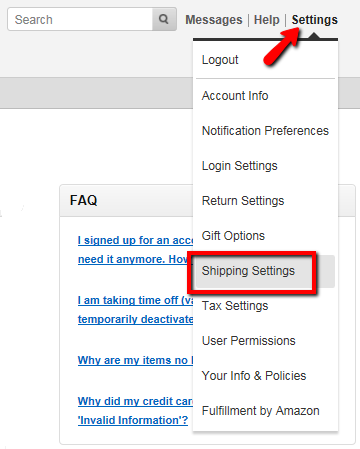
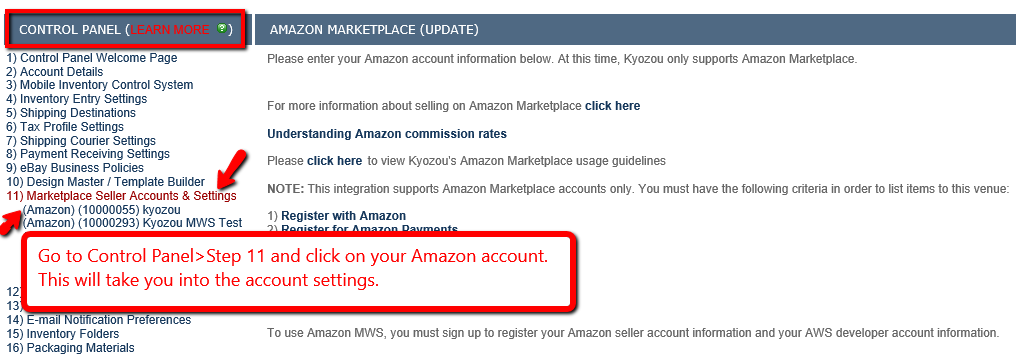
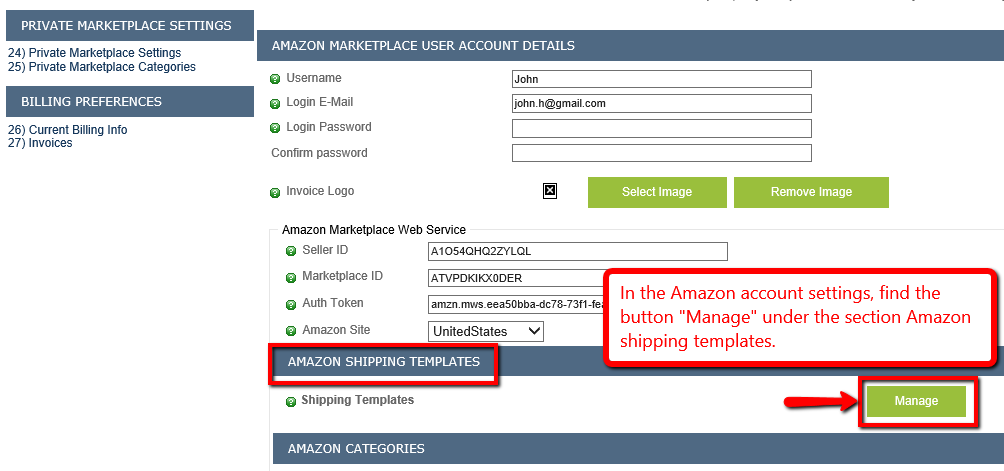
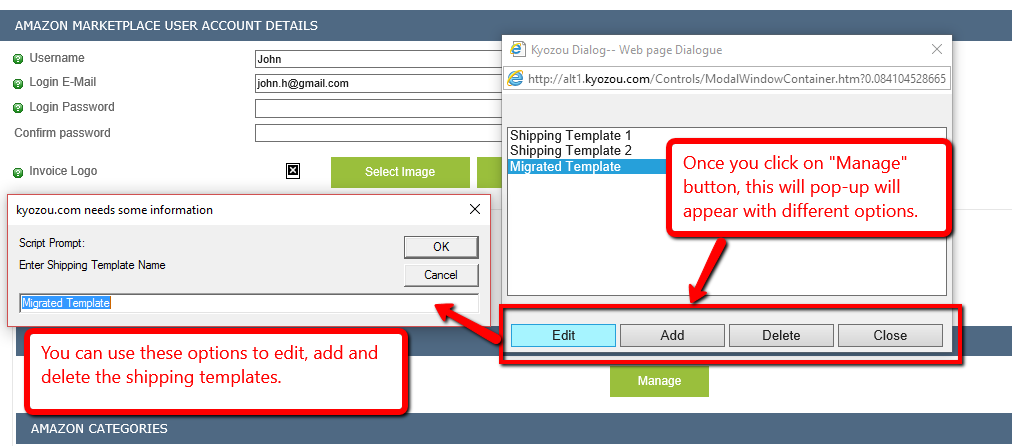
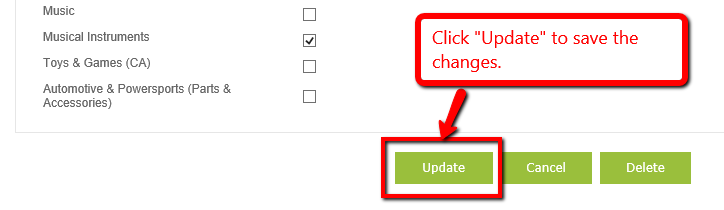
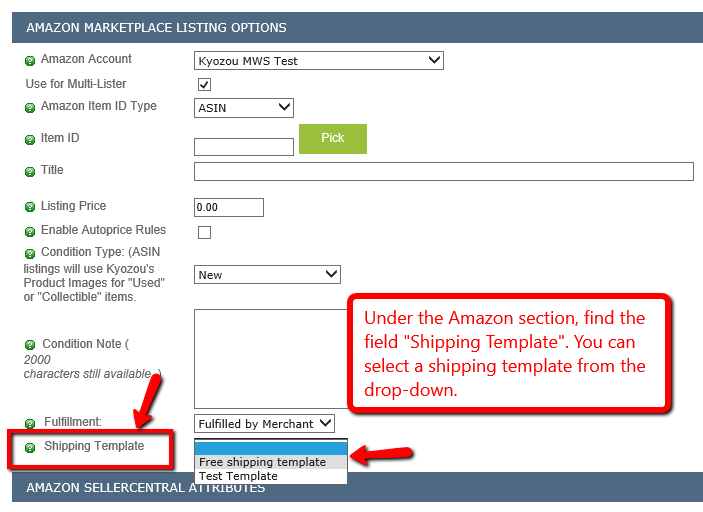
Leave A Comment?
You must be logged in to post a comment.