Summary
Kyozou is now partnered with Crazylister to provide our clients with over 100 professional eBay template designs to choose from, all 100% compliant with eBay’s active content policy. It has now become very easy to build an eBay template from scratch by using simple drag and drop technique without seeing any code. CrazyLister tool provides you with the opportunity to create and modify your own eBay listing templates with your choice of colours and images. This article will provide you an overview of how to use CrazyLister to create these templates and then save them in Kyozou.
Follow the steps below to use CrazyLister:
1- Go to https://crazylister.com/. Use your credentials to log into your account. If you do not have an account on CrazyLister, click on “Create an account” button on the homepage to register (see below).
2- Verify that Kyozou integration is enabled in the account settings (see below).
3- Click on “MY TEMPLATES” on the homepage. You will be redirected to a new page where you can create a new template (see below).
4- Click on “+Create a new template”. You will see a number of eBay template designs which are fully customizable and responsive (see below).
5- Once you select a design, you can either preview the template or start editing it. When you click “Start Editing”, you will be redirected to a page where you can see the full design of the selected template and make desirable changes using simple drag and drop technique. CrazyLister has provided clients with the options to change colors, background, font sizes or location of other elements (see below).
6- Provide the template with a name and click on “Save” to save all the changes in the template. You can click on “Preview” to confirm the changes and click “Publish” to get the final code (see below).
7- Once you click on “Publish”, you will see the final code. Click on “Copy HTML code” to copy the full code, then paste it in a notepad file and save it with .html extension (see below). Upload the newly created html file in the Kyozou template editor in Control Panel Step 10 and start using it for all your eBay listings instantly.
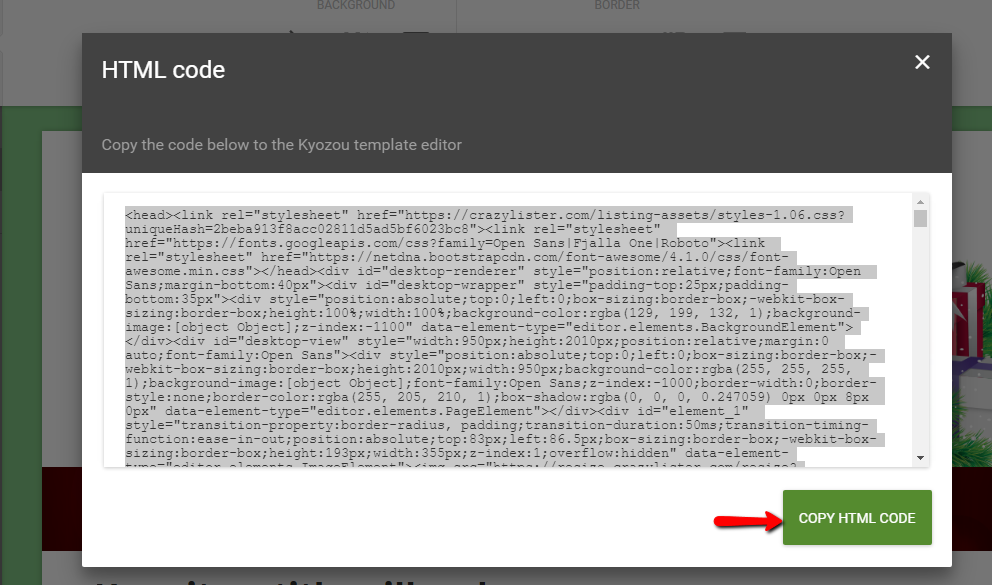
Tip: In the filename field of notepad’s “Save” dialog window, enter “filename.html” (in double quotes) to save file with the extension .html.
How to upload the HTML code in Kyozou?
- Go to Administration>Control Panel>Step 10 and click on “Design Master / Template Builder”. You will be redirected to a new page where you need to create a new listing template. Enter the listing template name, select the option “Upload your own template” and upload the HTML file you saved before (Click the image below).
- Click the button “Save Template & Continue” at the bottom and the template will be saved in the list of existing templates (Click the image below).

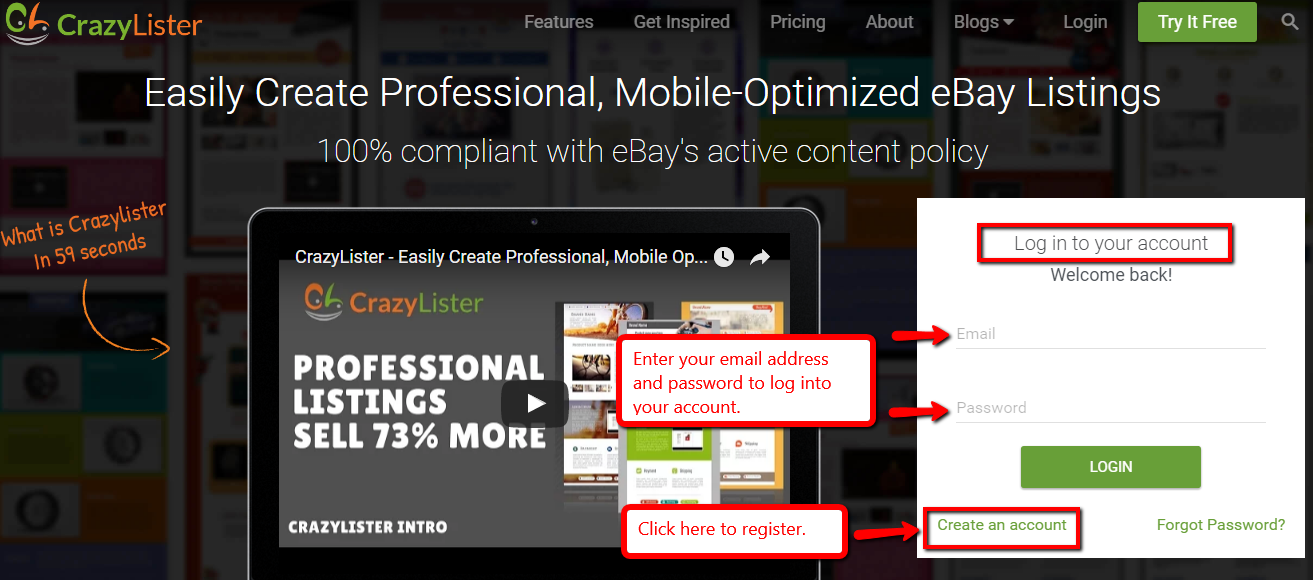
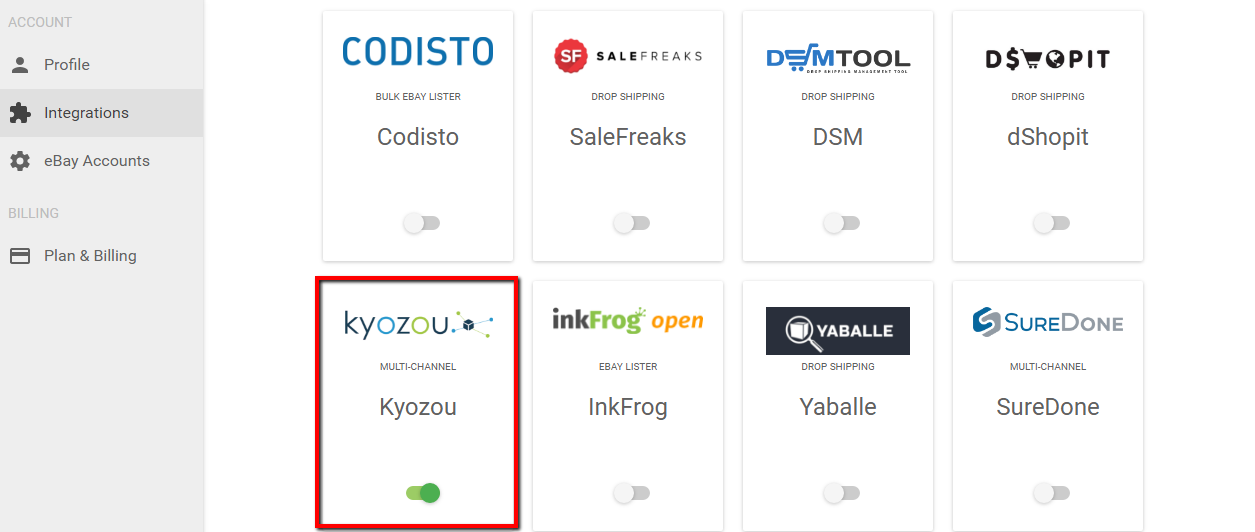
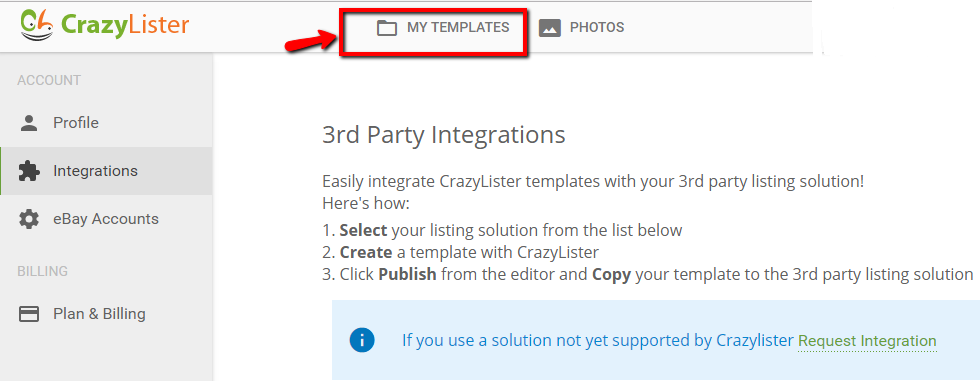
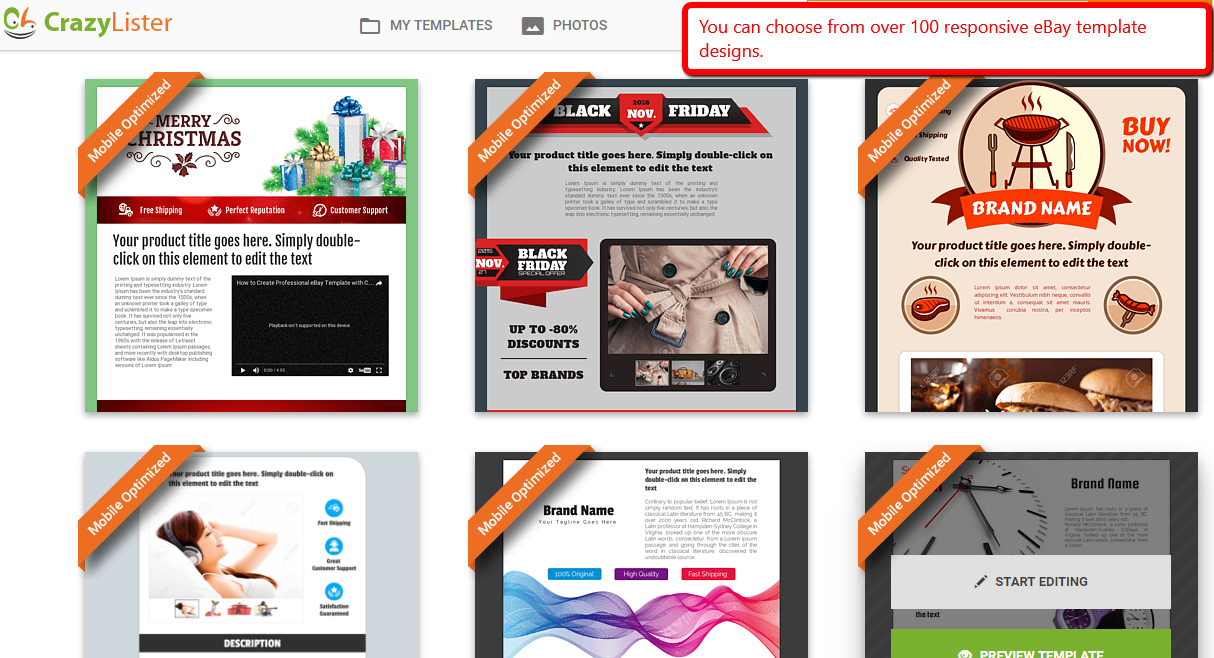
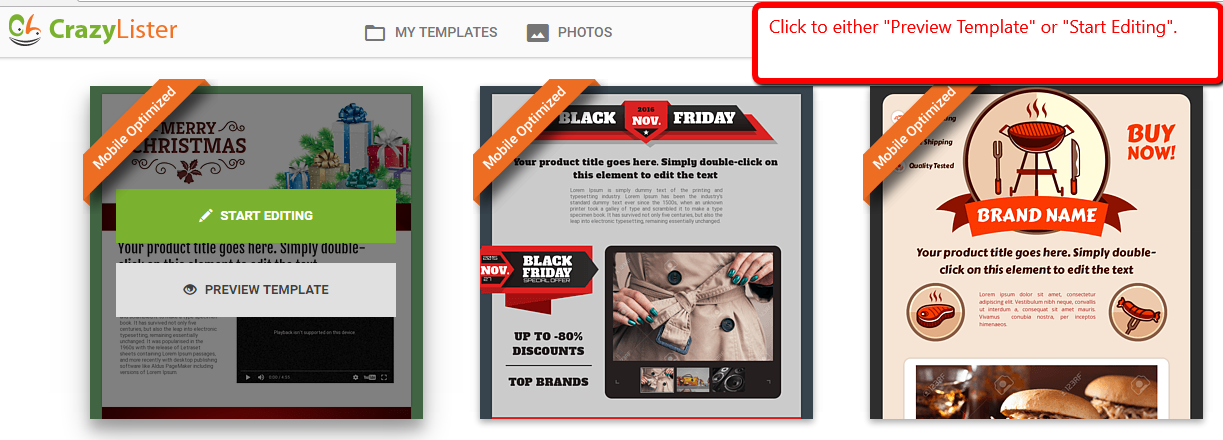
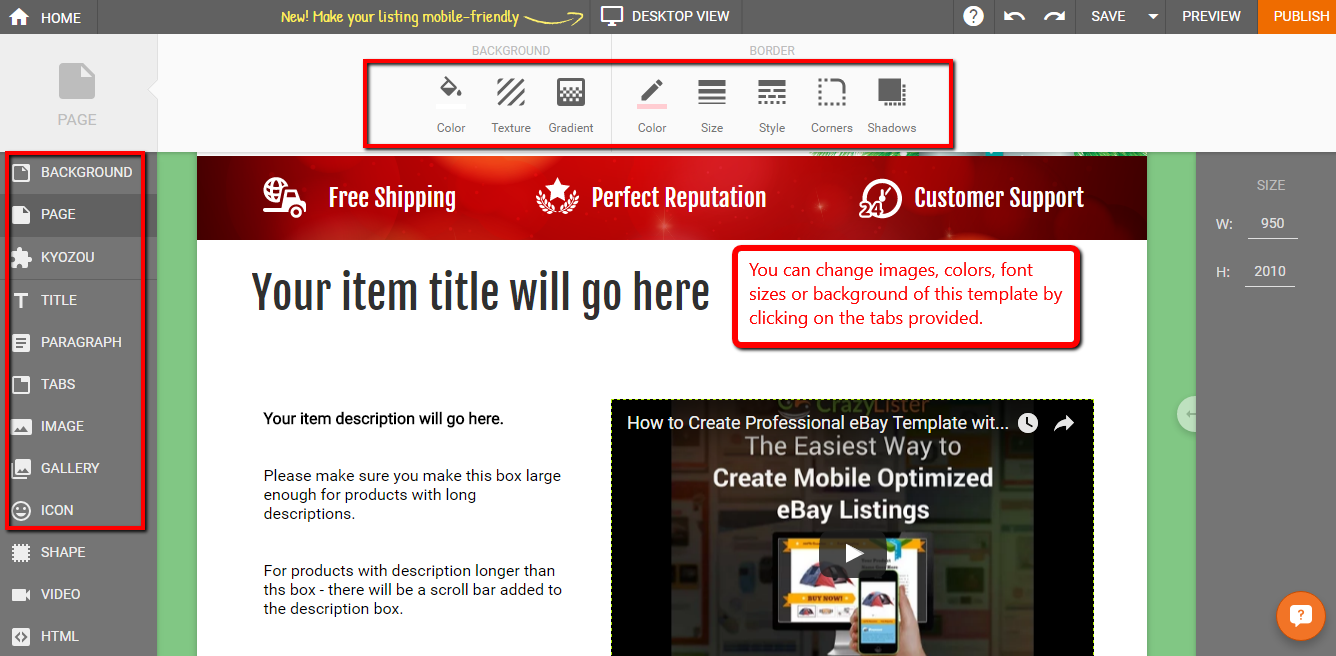
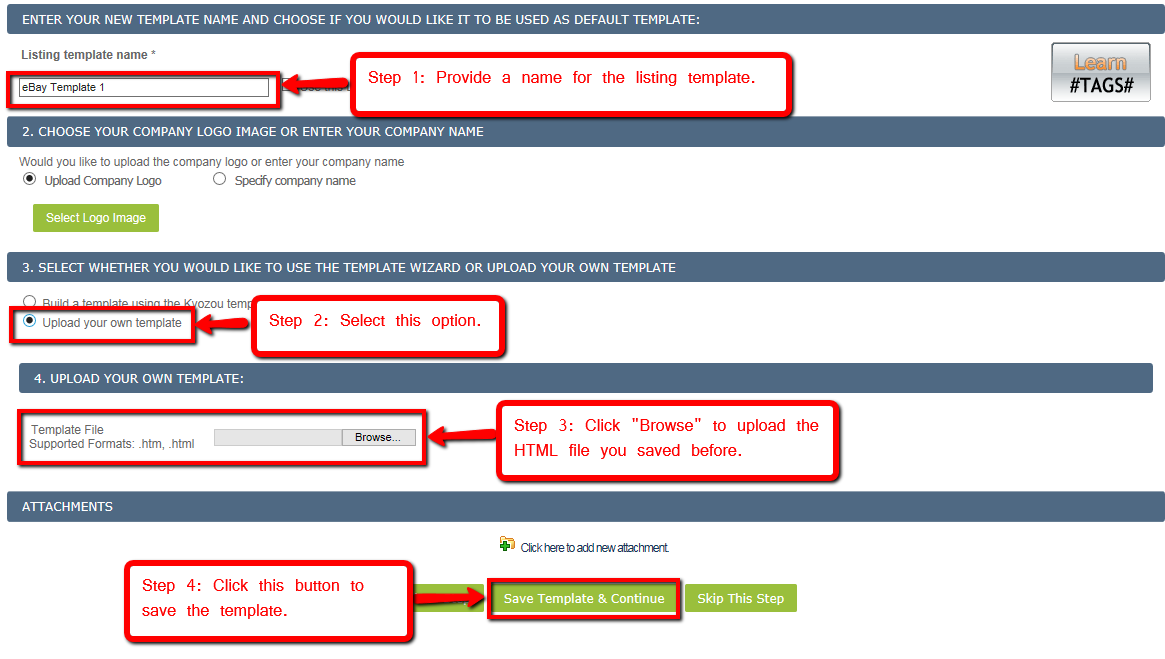
Leave A Comment?
You must be logged in to post a comment.