Issue: The variation item is showing 0 quantity on Manage/search inventory page and you want to add more quantity to it.
Steps:
- Go to Inventory > Manage/Search Inventory page and search for the item using the filters provided. If your item has 0 quantity then filter by “Include unavailable quantity” (click the image).
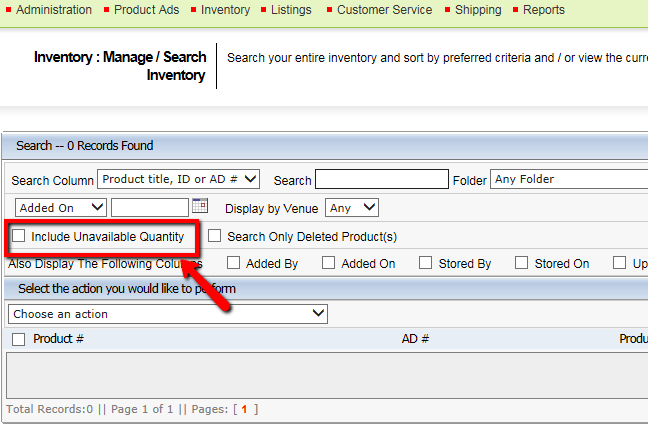
- On the right hand side of the item, click “Change quantity” icon. A pop-up will appear where you can see the quantity (variation quantity too) of the item. Now, click “Pick” to edit the quantity, enter the quantity and click “Change”. Kyozou will display a success message “Quantity has been updated” (click the image).
- After this update, search for the item again on Manage/search inventory page and the quantity will now be updated. After adding quantity, system will allow you to launch the listing if it’s a new listing, or revise an existing listing.
Note: This is a troubleshooting tip. If the quantity still does not appear/update, please contact Kyozou support.

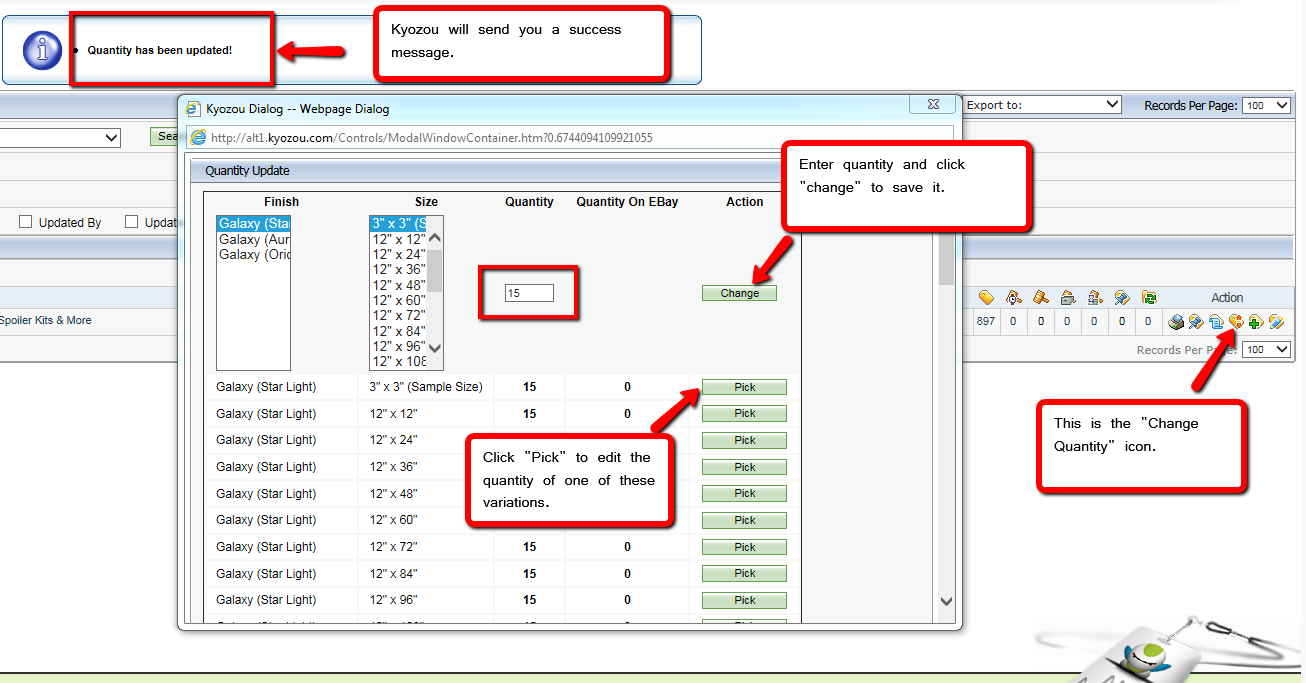
Leave A Comment?
You must be logged in to post a comment.