Spreadsheet import to update the quantity in bulk:
Note: It is mandatory to use the “SKU” or “ProductID” field when using a spreadsheet to update your items.
These fields are required when trying to update product quantity for multiple products:
- SKU: Enter the SKU value in the column or
- ProductID: Enter the product ID in the column.
- AvailableQTYincrease: Enter the quantity in this column to increase the initial quantity by.
- AvailableQTYdecrease: Enter the quantity in this column to decrease the initial quantity by.
Steps to import the file:
- Go to Inventory > Manage/Search inventory.
- Choose “Import/Update products from a file” and a pop-up will appear.
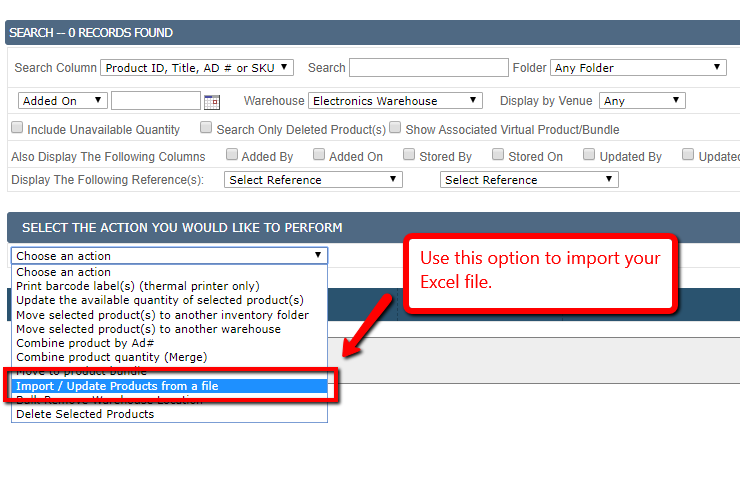
- In the pop-up, scroll down to the section titled “ASYNC IMPORT & UPDATE.”
- Click on “Choose file” to select your excel file and then click on Import button
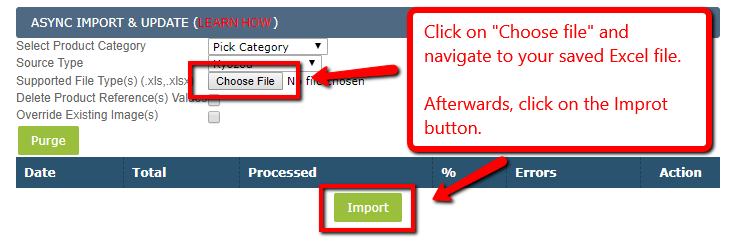
- ASYNC import will run in the background without interrupting your current work.
- Return to this section in a few minutes to see the progress of the import.
- If there are any errors, you will be able to download the error report by clicking on the floppy disk icon.
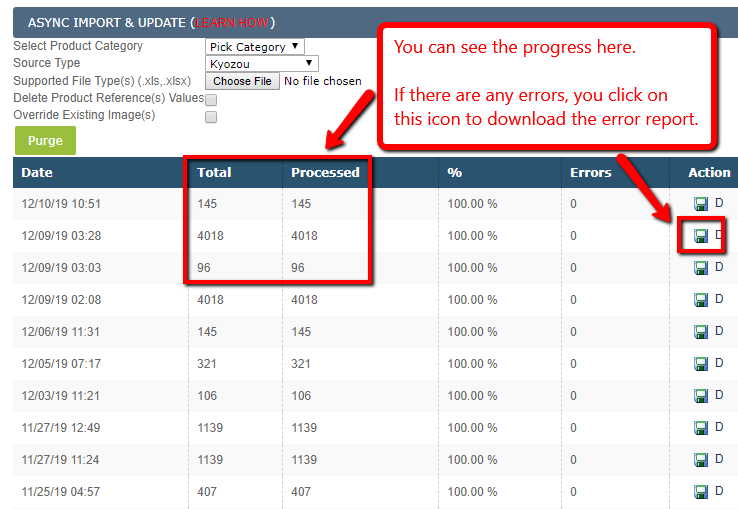
Expected Results:
- If your item had 0 quantity and you upload value 1 through the spreadsheet, the total quantity after import will become 1.
- If your item had some existing quantity, let’s say 1, and you uploaded value 2 through the spreadsheet, the total quantity after import will become 3.
- The same process runs for negative values.
Download the sample file here.

Leave A Comment?
You must be logged in to post a comment.