Overview
Active Content is used by eBay sellers to provide functionality such as videos, scrolling galleries or animation in their listings via JavaScript, plug-ins, Flash, GIFs, iFrame etc. Starting June 2017, eBay will limit the use of active content in all their listing across all devices which will also apply to eBay store pages in late 2017.
eBay has given security reasons behind limiting the active content on all their listings. According to research conducted by eBay, active content is found out to be negatively impacting the mobile traffic by increasing load times and other security issues which is a big concern as a large number of users are using mobile devices to browse/purchase items. Furthermore, this is causing eBay sellers a loss for present and future sales.
By removing active content from your eBay listings, you can enjoy the benefits such as faster load times, secure platform, improved buyers experience on mobile devices etc. For more information, please visit this page: https://pages.ebay.ca/sellerinformation/news/fallupdate16/active-content.html
We understand the impact of these limitations on your listings and are continuously working on to make more of these templates available for you. With Kyozou, you can step forward with confidence as we will help you with these positive changes which will not only benefit you as a seller but also improve the overall buyer’s experience on eBay.
How to confirm if your current template is following the eBay’s active content policy?
- Go to eBay website and log into your account. Click on any of your listings and look for the “Preview” option located in the “Description” section (click the image below).
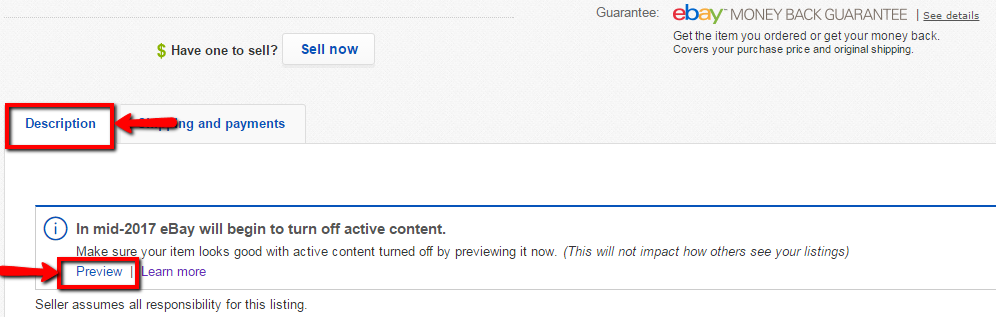
- Click on the option “Preview” to see what your listing looks like with and without active content enabled. Check a few elements in the template such as tabs, images, etc. to make sure the template is working.
- If your template is still using active content then you are required to make necessary changes in the template and revise your listing. In mid 2017 eBay will begin to turn off active content in the templates.
If you notice some broken elements in your eBay template then we recommend to use our free active content responsive template. Follow the steps below to choose this template from the library and assign it to your products:
- Go to Administration>Control Panel>Step 10 and click on “Design Master / Template Builder”.
- You will be redirected to a new page where you need to create a listing template by choosing the active content free template “Responsive Template” from the library of templates (click the image below).
- Once you have created that template in your account, assign this template to your products by going to Product Ads>Manage Product Ads. Select the products and choose the option “Change eBay listing template” under “Change Listing Options” to bulk update your products. Please note that to update a Multilister product, you have to choose the same option “Change eBay listing template” from Multilister section (click the image below). In the pop-up window, choose the template from the list and click “Update”.
Note: While selecting the products, make sure to select “Unavailable quantity” option to update products without quantity. You can also bulk update products via spreadsheet.
- Go to Listings > eBay > Listings Overview > Active Listings. Search the products you want to update by using the search filters provided. Select the listings, use the “Choose One” drop down menu and select eBay Bulk Revision Tool. A pop-up will appear where you need to select “Revise Description” option to revise the template. Select which listings to revise based on All Active/Folder and click “Submit” (click the image below). You do not necessarily have to select the listings for this option, just choose the folder/active listings you want to update.
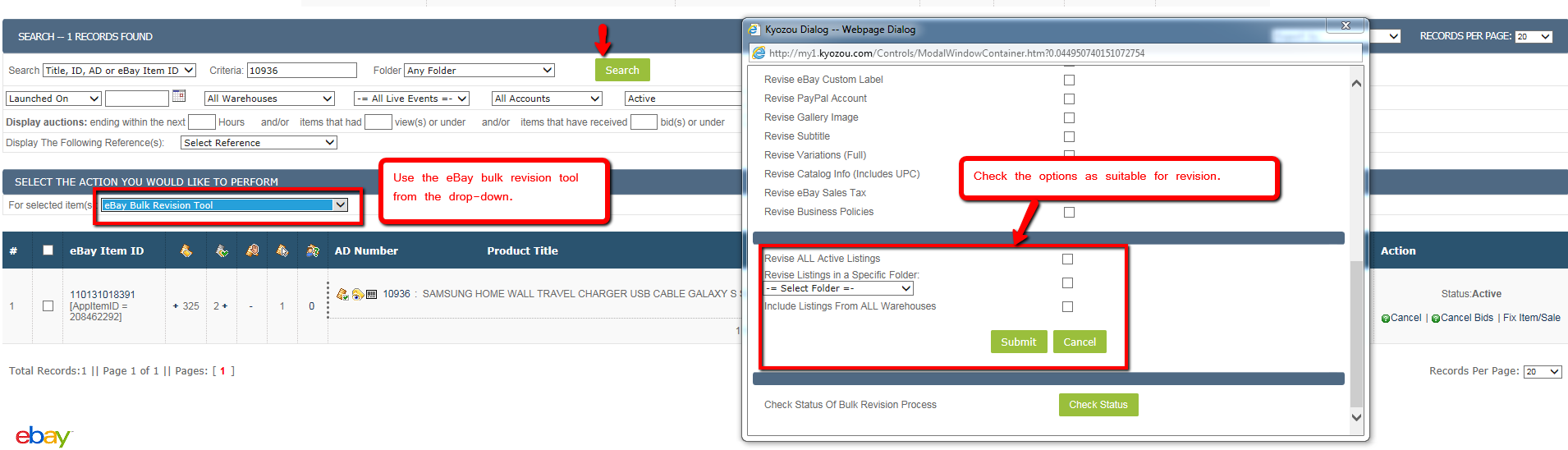

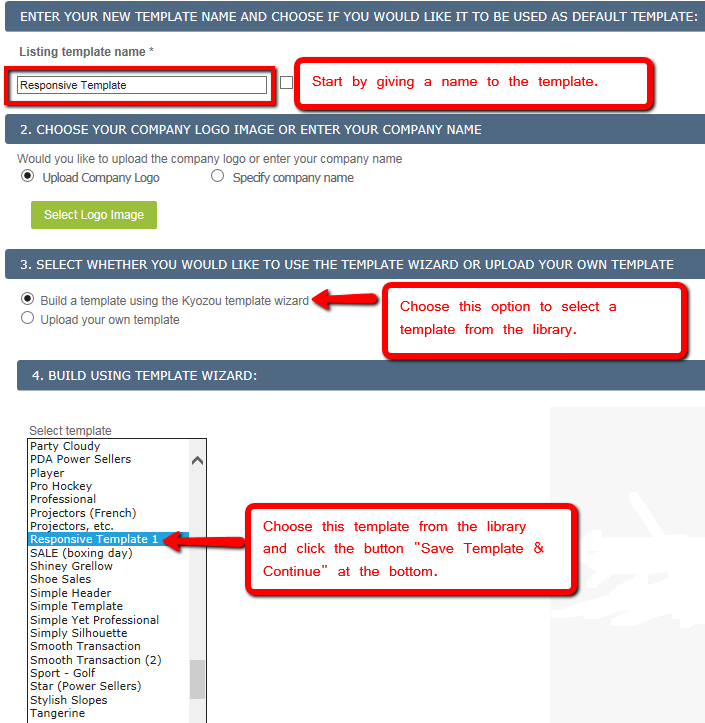
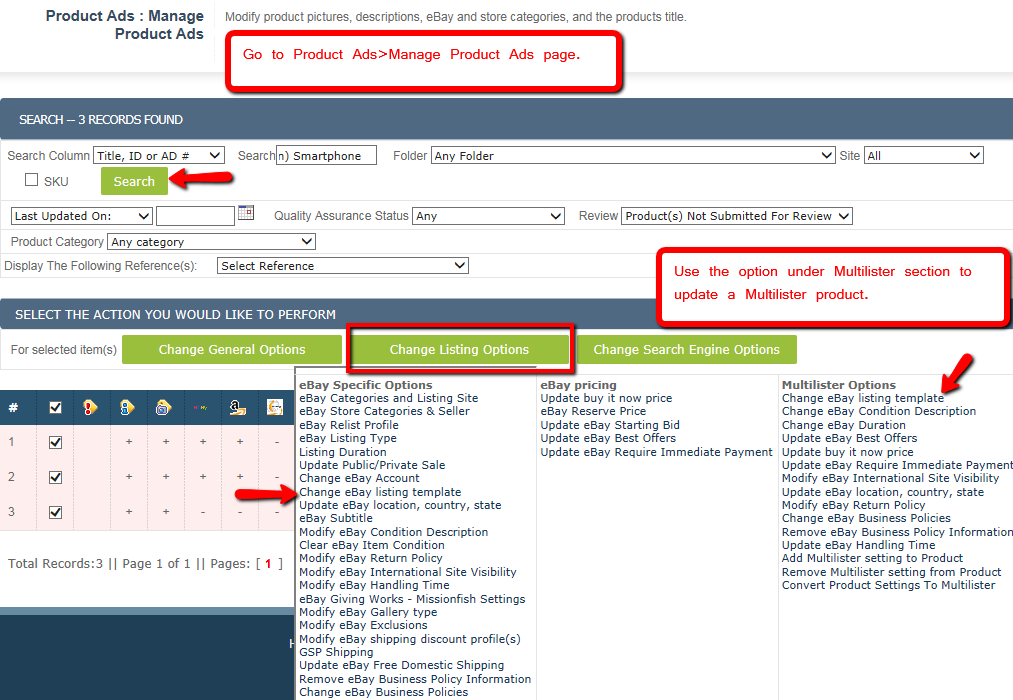
Leave A Comment?
You must be logged in to post a comment.