Latest Update:
This change has been uploaded to all the additional servers. Please make sure to disable compatibility mode as shown below.
We are pleased to announce that Kyozou will no longer require the use of ‘Compatibility mode’ when using Internet Explorer.
The new version will be uploaded to production starting Monday of next week (the week of March 6). We will be rolling out the new version to different Kyozou servers at different times next week, so watch out for this change. If you notice a stretched out Product Details page, it is time to disable Compatibility Mode.
Steps to remove “Kyozou.com” from the compatibility view:
- Open Internet Explorer browser and click on the tools option (Alt+X) on the right side.
- Click on the option “Compatibility View Settings” from the menu.
- In the pop-up window, you will see a list of websites that you have added to Compatibility view. Select “Kyozou.com” from the list and click “Remove”.
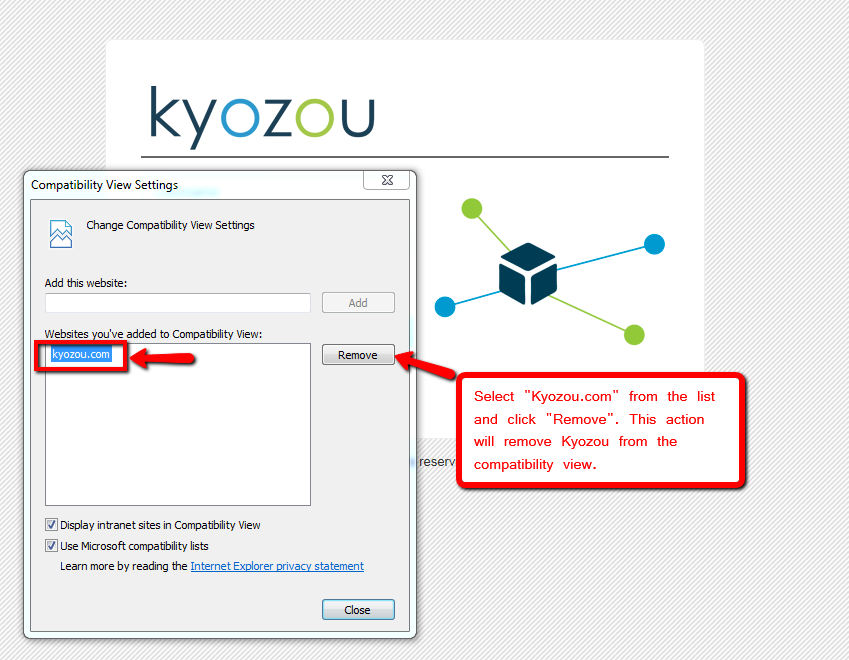
- Close the pop-up window and the page will refresh automatically.
New HTML Editor:
Once you have removed “Kyozou.com” from the compatibility view settings, page will refresh and you are ready to go.
In the product details page, scroll down to the “Product Description” section where you will see a new HTML editor.
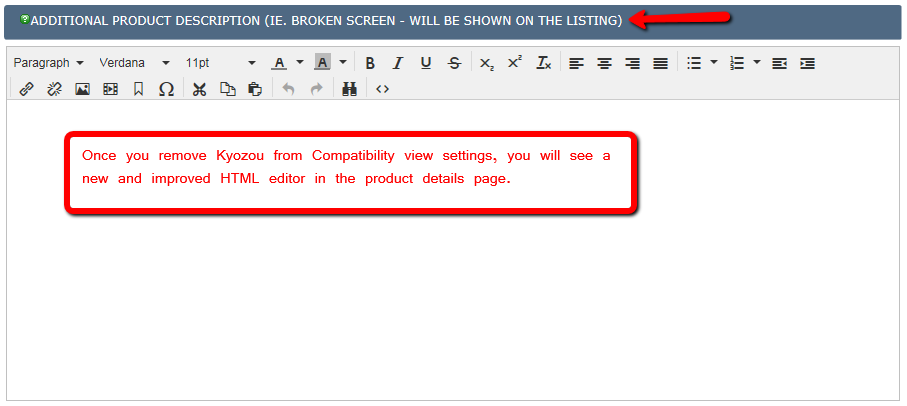

Leave A Comment?
You must be logged in to post a comment.