Summary
In this article, you will learn how to update an active Amazon listing. You will be provided with a list of options to revise your items in bulk.
Task Requirements:
- Go to Inventory > Manage/Search Inventory. Find the product and go into the product details page (click below for more information).
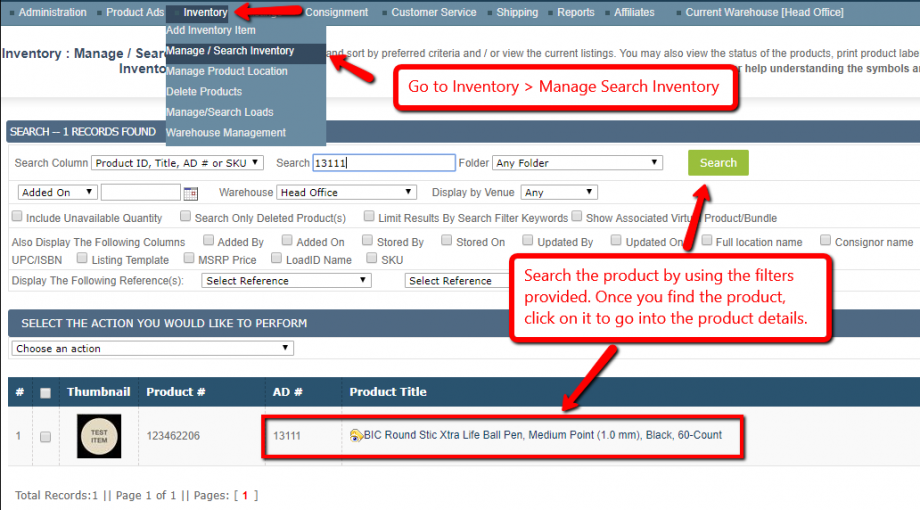
- Under the Amazon section, update the attribute field you need to change (click below for more information).
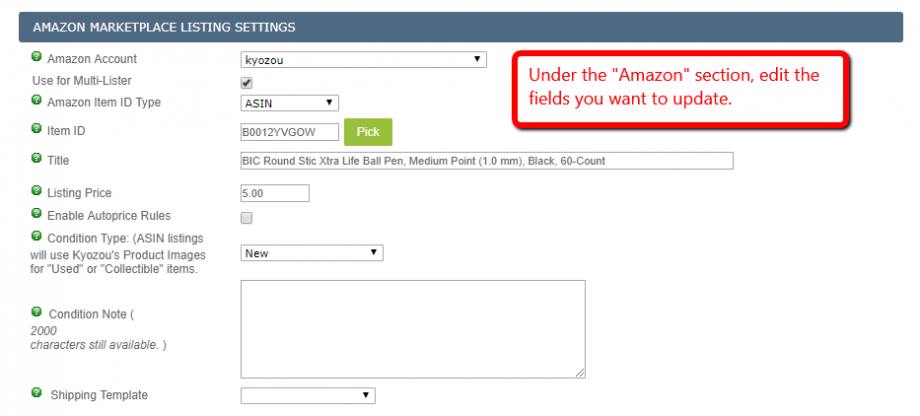
- Go to Listings > Amazon Marketplace > Current Listings. Find the product by using the filters provided (click below for more information).
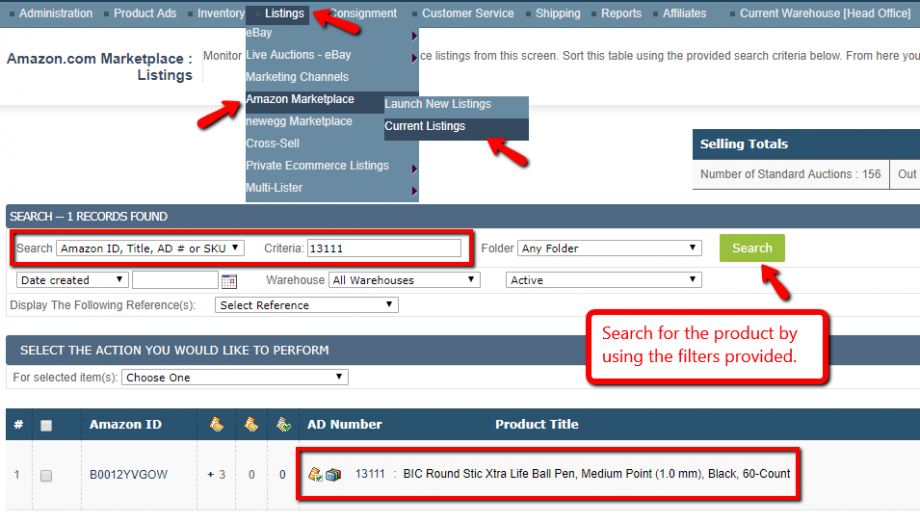
- Select your item you want to revise and use the ‘Choose One’ drop down menu to perform the appropriate revision (click below for more information).
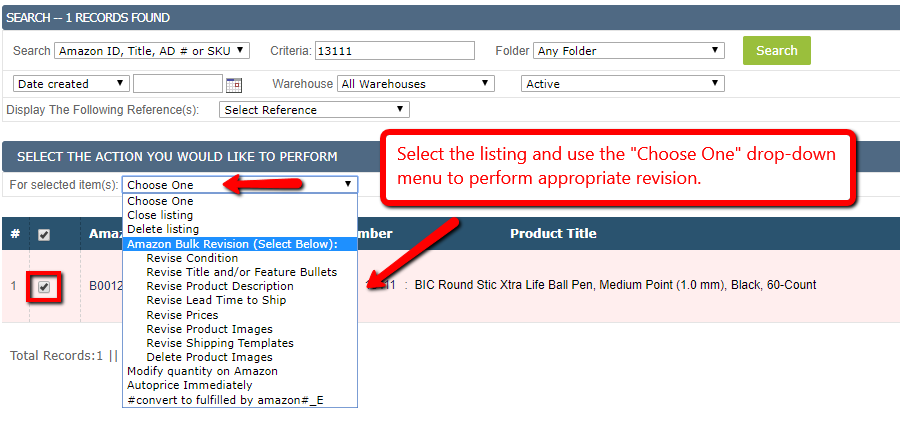
You have different options available for your Amazon listings (as seen in the image above):
1- Close listing: This option will close the Amazon listing.
2- Delete listing: This option will delete the active amazon listing and it won’t appear on the Amazon listings page.
3- Bulk Revision options:
a) Revise Condition: This option is used to revise the item condition.
b) Revise Title and/or Feature Bullets: This option is used to revise the item title and featured bullets. The featured bullets field will show up under ‘Amazon SellerCentral Attributes’ section in the “Description” tab when you create a ‘NEW’ amazon type listing.
c) Revise Product Description: This option is used to revise the item description.
d) Revise Lead Time to Ship: This option is used to revise the number of business days when you receive an order and when you ship it. The default lead time to ship is 2 days. The field “Lead Time to Ship” appears only when you create a NEW Amazon listing under the “Amazon SellerCentral Attributes” section.
e) Revise Prices: This option is used to revise the listing price.
f) Revise Product Images: This option will revise the images on Amazon but the condition is that the watermark option in control panel must be disabled. If there is a watermark nothing will be revised but if there are images on product page and watermark is disabled, those images will be sent to Amazon.
g) Delete Product Images: This option is used to delete the product images. All photos that were sent from Kyozou to Amazon will be deleted.
4- Modify quantity on Amazon: This option is used to modify quantity for the item.
5- Autoprice Now: This option is used to start the “Auto pricing” immediately, match the item prices with competitors and update the item price accordingly. By default, “Autoprice” option runs every 3 hours.
- A pop-up will appear for you to confirm the revision and once you click “Ok” you will get a success message “Selected Products were successfully scheduled to revise on Amazon.”
Note: Every revision execution with Amazon takes up to 30 minutes so the listing will be updated accordingly. Also, if you perform a second revision before the complete execution of first revision then the first revision will be discarded.

Leave A Comment?
You must be logged in to post a comment.