Summary
In this article we have provided you an overview of the “User Accounts” page. From this page you can create or edit user accounts. You can also search for specific users or delete/lock user accounts.
Related article- How to create user accounts
Task Requirements:
- Go to Administration>User Accounts (see the image below).
- You can search for specific user accounts by using search filters on this page such as user role, deleted users etc. (see the image below)

- In the drop-down “Choose an Action”, there are some actions provided such as Lock, Unlock, Delete and Restore user accounts. You can bulk update multiple user accounts by using these options (see the image below).
- On the right side of every user account, you can click on “Lock” to lock a specific user account or click “Delete” to delete an account (see the image above). Locked accounts will not be active anymore but will stay in your search results whereas deleted accounts will only appear if you check-mark the option “Include deleted users in search results” while searching.

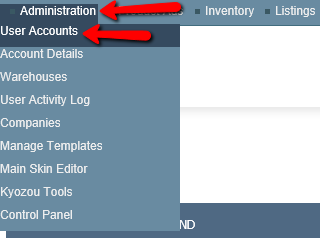

Leave A Comment?
You must be logged in to post a comment.