In this article, you will learn how to add your Walmart account into Kyozou and list products to Walmart using Kyozou.
Adding a Walmart account into Kyozou:
- Navigate to this site: https://developer.
walmart.com/#/home and Login with your Walmart seller account. - At the top of the page, click on My Account to log into the Developer Portal.

- Click Add New Key For A Solution Provider and search for Kyozou and click on “Next”
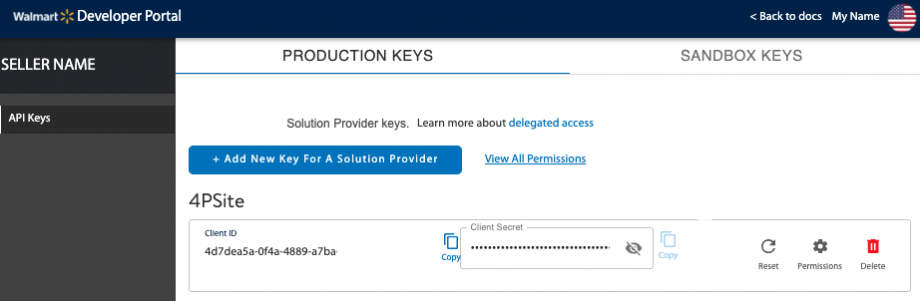
- Set all the settings to Full Access and View Only. Once that is done click on the “API Key” link and copy the new API Key settings and save it for the next step.
- Login to your Kyozou account.
- Navigate to Administration/Control Panel
- Click on “11) Marketplace Seller Accounts & Settings” and select the “Walmart” checkbox and click “Next Step”
- You will see 4 fields for adding a Walmart account.
- Walmart Username: This is the Username you’d like to display in Kyozou for your Walmart account. (A way to distinguish which account you’re using if you have multiple Walmart accounts)
- Walmart User eMail: Insert the eMail that you use to login to Walmart with.
- Client ID: Copy and Paste the Client ID you generated on your Walmart account into this field.
- Client Secret: Copy and Paste the Client Secret you generated on your Walmart account into this field.
9. Click “Next Step” to save your settings.
Creating a product with Walmart Settings:
- When creating a product, you’ll see a new section appears in the Product Details page at the very bottom
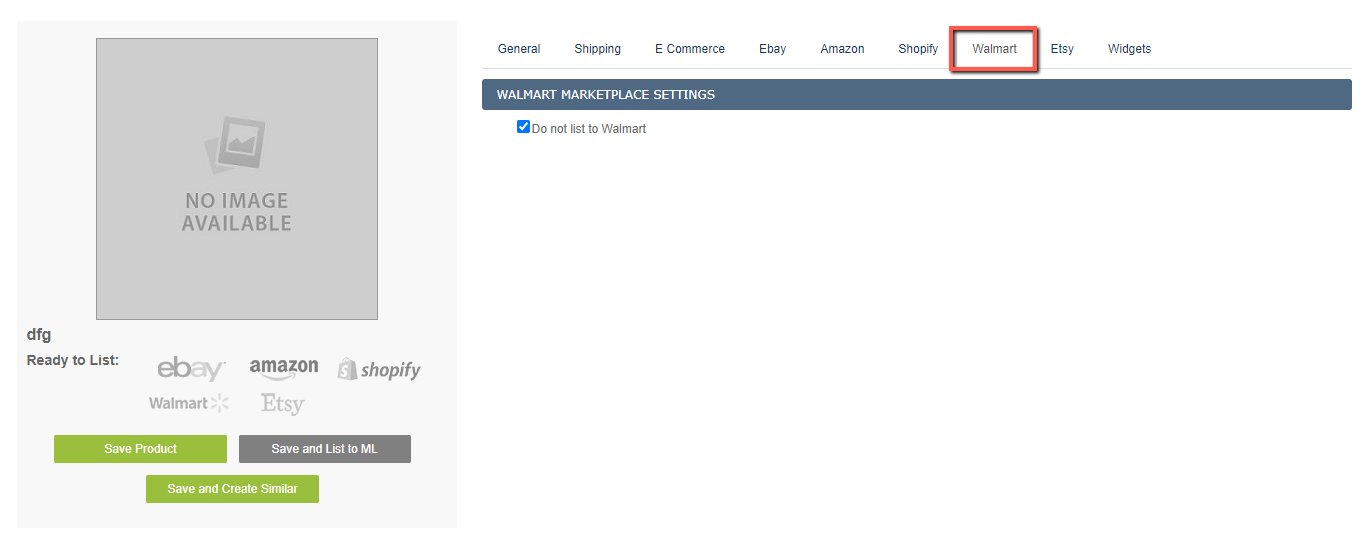
- Uncheck the checkbox to display the Walmart product fields.
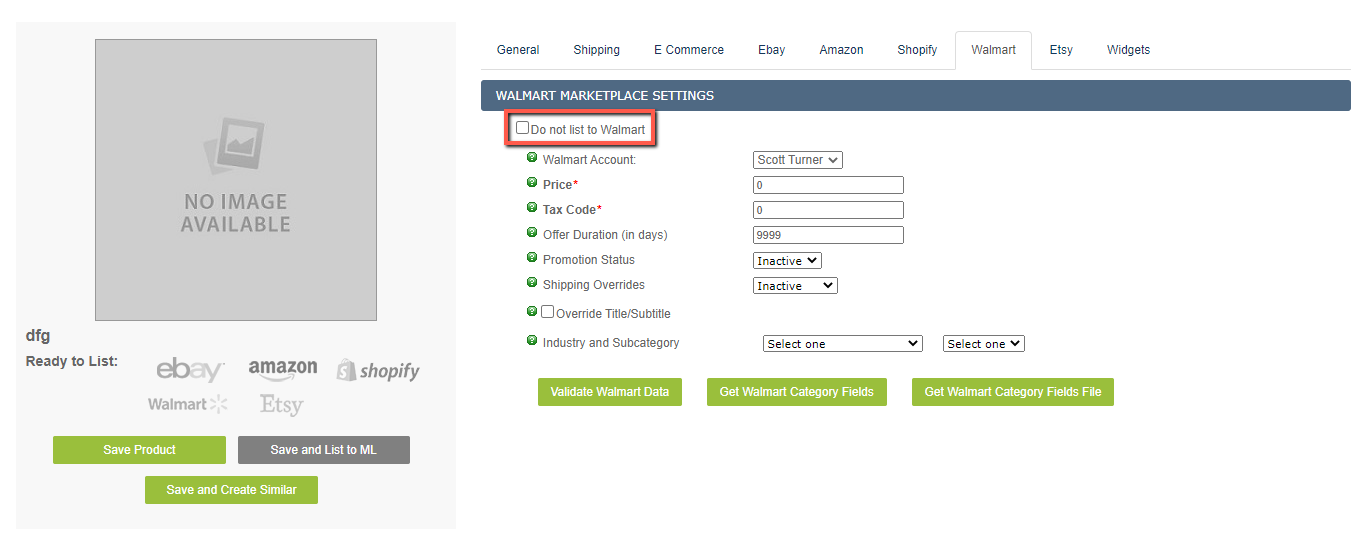 Walmart Account: Your account should be selected by default.
Walmart Account: Your account should be selected by default.
Price: Insert the Price of the Product.
Tax Code: Insert the Tax code for the product you are creating. Find Walmart Tax codes.
Promotion Status: Use this if you’d like to add a Promotion/Sale to your Product. Select “Active” to view and setup promotional pricing. Shipping Overrides: You can set up shipping rules directly on Walmart, If you’d like to override those shipping settings you can do so here. Select “Replace All” to setup new pricing.
Shipping Overrides: You can set up shipping rules directly on Walmart, If you’d like to override those shipping settings you can do so here. Select “Replace All” to setup new pricing. Override Title/Subtitle: Enable this checkbox if you’d like to override the Title of your product. Walmart has a 200 character limit for the product title.
Override Title/Subtitle: Enable this checkbox if you’d like to override the Title of your product. Walmart has a 200 character limit for the product title.
Industry and Subcategory: Select the Industry and Subcategory for your Product. Once both dropdowns are filled in, a set of Walmart specific fields will appear.
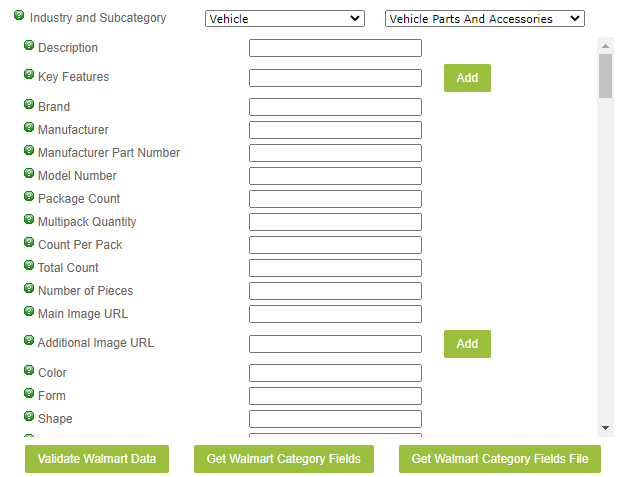
Please note: UPC, SKU, Description, Brand and Shipping Weight are mandatory. If you have SKU, Brand, Description and Weight previously filled in at the top of the product details page, that info will be sent to Walmart and won’t need to be filled in.
- Click “Add Product” to create your Product.
Listing a Product to Walmart:
Listing items to Walmart are done via the Multi-Lister/Launch New Listings page.
- Navigate to Listings/Multi-Lister/Launch New Listings
- Find the items you’d like to list and select them with the checkbox.
- Click on the “Choose an Action” dropdown and select “List to Multi-Lister”
- If you’d like to revise the amount of quantity being listed, click the “Edit” button to change the value manually or you can list all available by clicking “Set All Quantities to Max Available”
- Click “List To Multilister” once you’re done.
- The item(s) will go into pending status.
Viewing and Editing a Product:
You can view and edit your Walmart listings by navigating to the Listings tab and clicking on “Walmart Marketplace”

Leave A Comment?
You must be logged in to post a comment.