Summary
In this article, you will learn how to edit an order via the order details page. This is useful when you are trying to correct buyer information in case a buyer has input the wrong shipping address or to add/delete payment details.
Task Requirements:
- Go to Customer Service > Manage Orders (see below for more information).
- Search for the order# (or other criteria) you want to edit by using the filters provided on the “Manage Orders” screen (see below for more information).
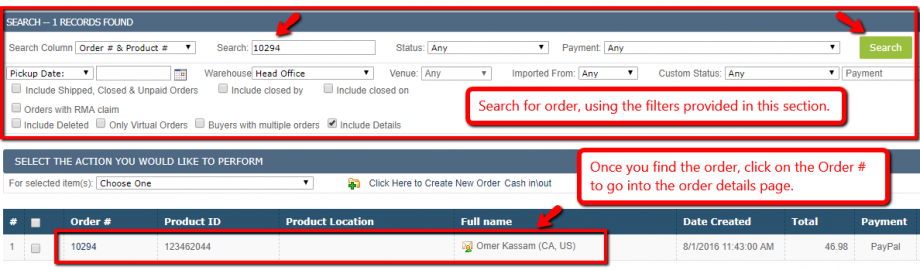
- Once you find the order, click on the order# to go into the order details. By default when you go to any order details, it is ‘locked’ so you must switch to edit mode to allow editing capabilities. Scroll down to the bottom of the screen and click ‘Switch to edit mode’ (click below for more information). You may notice that some actions will automatically switch to edit mode. For example – trying to process a Refund.

- Edit the fields you need to change. Make sure to click “Update Order” before leaving the page to save all the changes (see below for more information).



Leave A Comment?
You must be logged in to post a comment.