Summary
In this article, you will learn about the different options available for the eCommerce listings. Items that are currently listed on your e-commerce site will be displayed on this page. Use the ‘For Selected Items’ drop-down menu to modify pricing, category, home page featured, promotional status, etc.
Please read before continuing:
Task Requirements:
- Go to Listings > Ecommerce > Current Listings.
- For the active listings, you have been provided with some options in the drop-down (see the picture below):
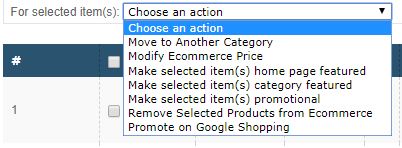
- Move to another category: Choose this option to change the category of selected products. A pop-up will appear where you can choose a new e-commerce category from the drop-down. (See the picture below)

- Modify eCommerce price: Choose this option to change the eCommerce price of selected products. A pop-up will appear where you can enter a new price and currency for the product(s). (See the picture below)

- Make selected item(s) home page featured: Choose this option to make your listing appear on the Homepage under “New Products” section of your webstore. A pop-up will appear where you can checkmark the box “Use Home Page Promo”. (See the picture below)
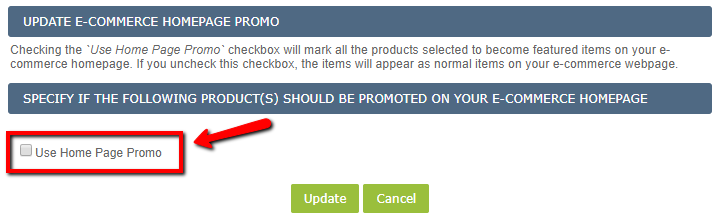
- Make selected item(s) category featured: Choose this option if you want to use this product as a category featured in your eCommerce site. A pop-up will appear where you can checkmark the box “Use Category Promo”. Once you go to the category of this product in the webstore, the product will appear under the “Category Featured” section. (See the picture below)
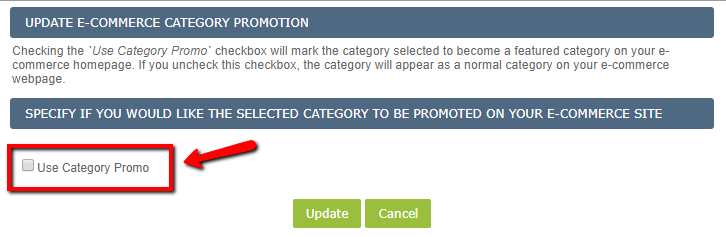
- Make selected item(s) promotional: Choose this option to feature this listing as a promotional product. A pop-up will appear where you can checkmark the box “Mark as promotional”. The product will then appear under the “Specials” section on the Homepage. (See the picture below)
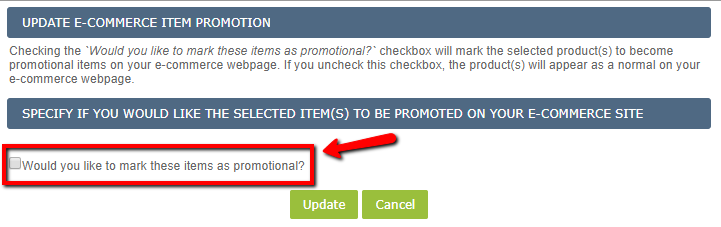
- Remove selected item(s) from eCommerce: This option will remove the selected products from the eCommerce active listing page and send it back to the inventory with the listed quantity.
Note: Once you use this option, the ecom section for the product in the product details page gets disabled automatically. To be able to re-launch it, you must go back to the product details page and enable the ecom settings for the product.
- Promote on Google Shopping: Choose this option to promote your item on Google shopping center. Your item should be ready for a Google Merchant Center Marketing Channel. (See the picture below)
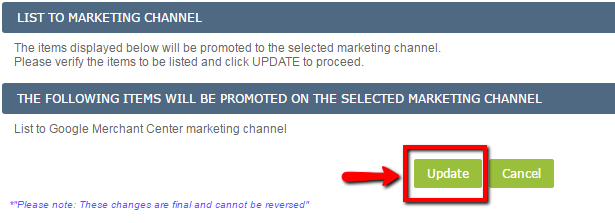

Leave A Comment?
You must be logged in to post a comment.