Summary
In this article, you will learn how to convert product settings to Multilister. This option converts the Buy It Now product settings by automatically duplicating all the product settings into Multilister. This saves the efforts for you to manually enter all the product information into Multilister section.
Task Requirements:
- Go to Product Ads>Manage Product Ads and find the Buy It Now product(s) you want to convert using the filters provided.
- Select the product(s), click on “Change Listing Options” section and choose the option “Convert Product Settings To Multilister” located under the “Multilister” section (click the image below).
- A pop-up will appear where you need to click the button “Create Multilister Settings”. System will automatically convert the Buy It Now product to Multilister and close the pop-up window (click the image below).
- On the same page, click on the product title to go into the product details page and confirm that all your Buy It Now product settings have been converted to Multilister. You can find these settings under “Multilister” section. Please note that system will use the seller and site you used in the section “eBay Listing Options” (click the image below).
Note: For an active Buy It Now listing, after converting the product settings to Multilister, go to Listings>eBay>Active Listings and use the option Convert BIN to Multilister to convert the active listing to Multilister.

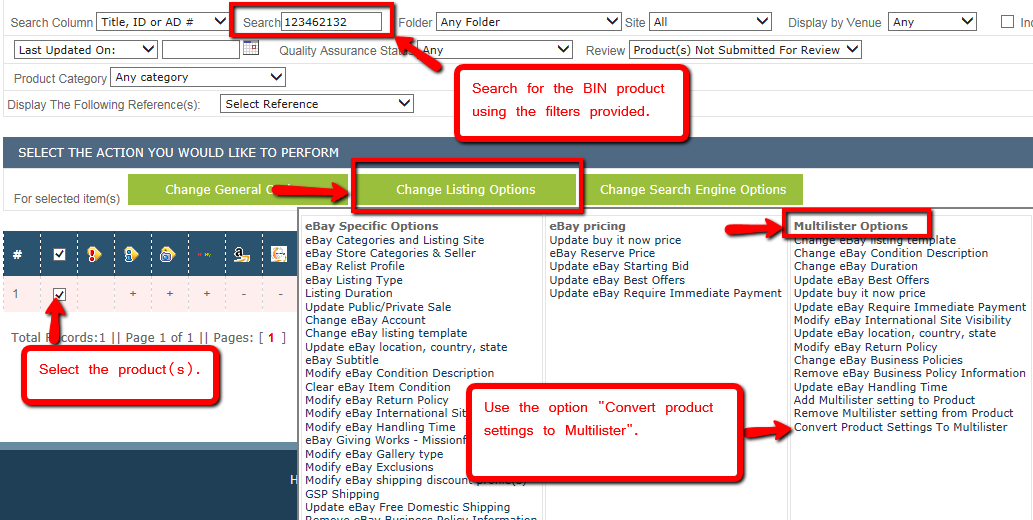
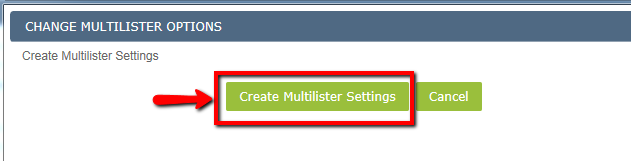
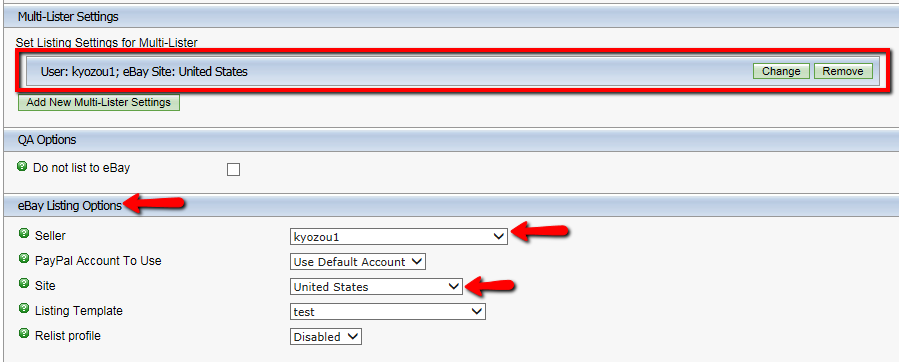
Leave A Comment?
You must be logged in to post a comment.