Summary
In this article, you will learn how to enable “Autopricing” for Amazon.
Task Requirements:
What is Autopricing option: This option is to compete with the other Amazon sellers by making your listing price lower than others from time to time.
Note: The best way to enable the Auto-pricing feature for Amazon listing is when you are creating the product. This feature can also be enabled later when the Amazon listing is active but you have to revise the listing for changes to take effect. We send Auto-pricing listing information to Amazon approximately every 3-4 hours.
- While creating the product, go to the Multilister section and click on the Amazon account where you want to enable Autopricing. If you are not using a separate multi-lister entry for the Amazon account, scroll down to “Amazon Marketplace Settings” in the product.
- Find the checkbox “Enable Autoprice rules” and click on it. You will see a list of options there. (See the picture below)
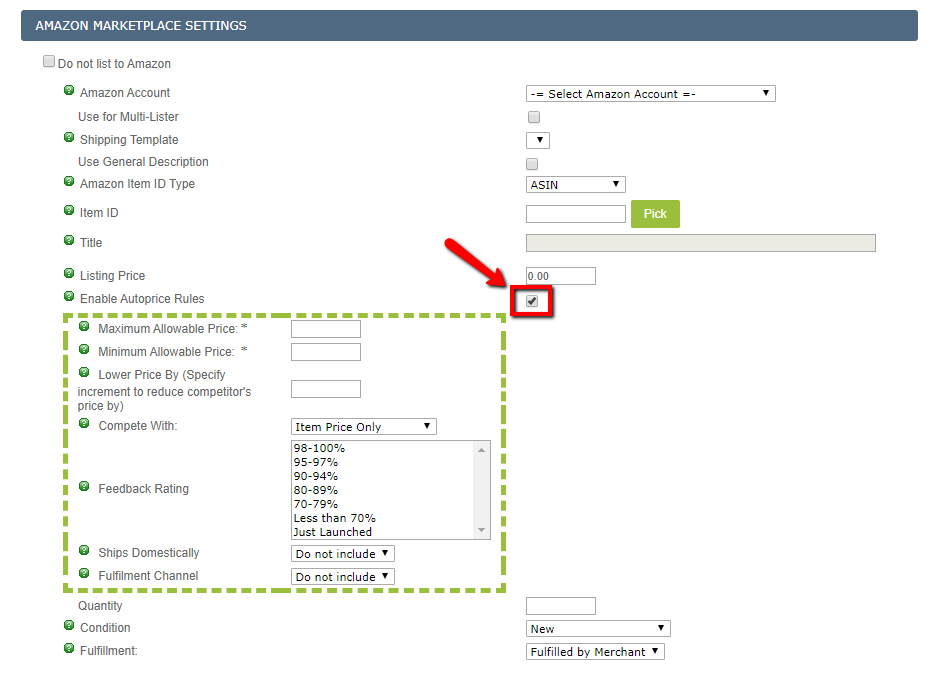
- Maximum allowable price: The amount added to this field will be the highest amount you would like to sell the item for. For example: You are selling an item for $50 and other sellers are selling it for $60 on Amazon; you can put $70 in your maximum allowable price field and the system will auto-update the price to be lower than other seller’s price based on the “Lower price by” field value.
- Minimum allowable price: The Autopricer will not go below the value set in this field. For example: If you enter $2 here, the Autopricer will not set the price below $2 for your item.
- Lower price by: The Autopricer will reduce the price of the product based on the value set in this field. Example: If you put a value of 0.50, the Autopricer will reduce the price by 50 cents below the lowest competitor price. So, if the competitor’s price is $20, then your price will become $19.50.
- Compete with: Choose if you’d like to compete with other products based solely on price, or price and shipping costs combined.
- Item Price Only: This means you want to compare your product with other products based on the item price only.
- Item Price + Shipping: This means you want to compare your product with other products based on the combined total of Item Price + Shipping cost.
- Feedback rating: The Autopricer will only look at other merchants that have a feedback rating specified in the box. For example: If you only want to compete with merchants that have a 98% or higher, then select 98-100%. You can select multiple ratings by holding the SHIFT key on your keyboard. If you are NOT selecting any values then it means that you will compete with ALL feedback rating types. “Just launched” type refers to new sellers who do not have a feedback score yet.
- Ships domestically: Choose an option from the dropdown to specify settings for domestic shipping:
- Do not include: This means that you are not specifying any settings for domestic shipping. In this case, you will be competing with sellers who do offer domestic shipping, those who don’t and those who haven’t specified any settings for domestic shipping.
- True: This means that you will ONLY compete with other sellers who are offering domestic shipping.
- False: This means that you will ONLY compete with other sellers who are NOT offering domestic shipping.
- Fulfillment channel: Decide if you want to compete with merchants that fulfill their own orders, or if they let Amazon fulfill. Typically, merchants that use Amazon Fulfillment will have lower prices on their items, since they do not have to pay for shipping (Amazon does).
- Do not include: This means that you will compete with both sellers who ship their own items and sellers who use FBA.
- Fulfillment By Merchant: This means that you will compete ONLY with other sellers who fulfill their own orders.
- Fulfillment By Amazon: This means that you will compete ONLY with other sellers who use FBA.
Note: Please make sure to click “Save product” at the bottom of the page to save all changes.

Leave A Comment?
You must be logged in to post a comment.